MFC-J2730DW
常见问题解答与故障排除 |
Print using only the black ink cartridge when the Color cartridges have run out.
Basically, your Brother machine is designed to stop ALL printing operations when any of the ink cartridges are empty. This is to ensure the life of the print head and maintain premium print quality. If the unit were to continue printing, print jobs and cleaning cycles would suck air from the empty cartridge and damage the print head.
However, your Brother machine exceptionally can operate in a B&W Print Only (black and white) mode when one or more color ink cartridges are empty. When a color cartridge is empty, an error message will appear on the machine's display (hereinafter called LCD) of the machine stating B&W Print Only Replace Ink or B&W 1-sided Print Only Replace Ink.
Follow the steps below to print using only the black ink cartridge:
STEP1 Verify that the unit has message on the LCD
- If the LCD displays B&W Print Only Replace Ink or B&W 1-sided Print Only Replace Ink, continue to STEP 2.
- If the LCD displays other error messages (for example "Cannot Detect"), refer to "FAQs & Troubleshooting" for information on the error message you are receiving.
- You can use the machine as a Black & White printer for approximately four weeks. This depends on the number of pages you print.
- If you unplug the machine or remove the ink cartridge.
- If you select the Slow Drying Paper option on the machine or in the printer driver.
STEP2 Print using only the black ink cartridge following one of these printing procedures
PC Printing:
To change the printer driver to grayscale, follow the procedure below for Windows or Macintosh:
- Open Printing Preferences. (Click here to see how to open Printing Preferences.)
-
Click the Basic tab and select Plain Paper in Media Type.
Make sure that Slow Drying Paper has been unchecked.
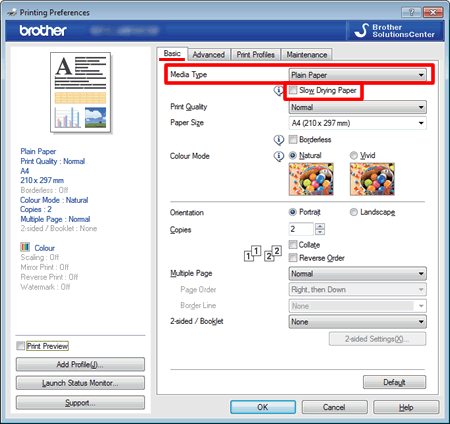
- Click the Advanced tab.
-
Click the radio button Grayscale or Greyscale.
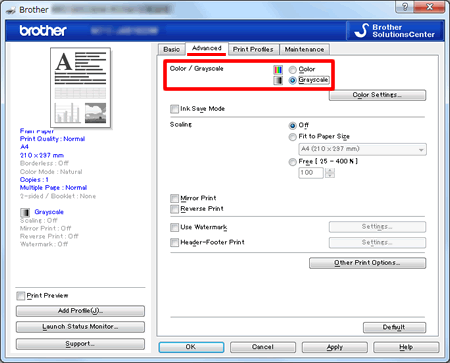
- Click Apply -> OK.
When the ink cartridge has been replaced, you will need to go back to the printer driver settings and select Color or Colour.
- Open Print dialog. (Click here to see the details of how to open Print dialog.)
-
Select Print Settings in the Print dialog box.
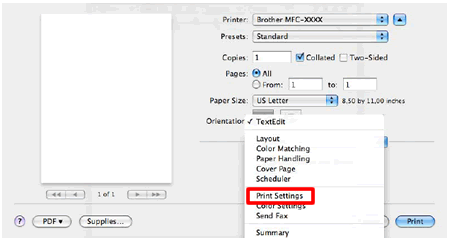
-
Select Plain Paper in Media Type.
Make sure that Slow Drying Paper has been unchecked. -
Select Grayscale in Color/ Grayscale.
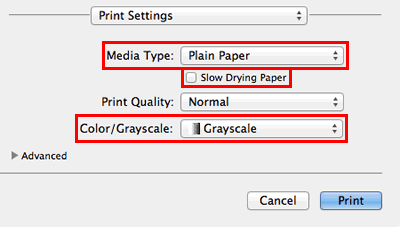
- Click Print to begin the print job.
When the ink cartridge has been replaced, you will need to go back to the printer driver settings and select Color or Colour.
