MFC-640CW
常见问题解答与故障排除 |
I configured the "IP Config" method of the machine to "Auto" to assign an IP address automatically, however it was changed to "Static" unexpectedly. I get an error message that indicates IP address is not unique, or a document is printed out by the machine I didn't expected. What can I do?
When wireless network connection is unstable and the APIPA protocol is enabled, you might experience this difficulty. Please set the BOOT method back to AUTO and disable the APIPA protocol by one of the following ways.
<Using the Control Panel>
- Press the Menu or Menu/Set key.
- Press the Up or Down Arrow key to select LAN. Press OK or Set or Menu/Set.
- Press the Up or Down Arrow key to select TCP/IP(WLAN). Press OK or Set or Menu/Set.
- Press the Up or Down Arrow key to select BOOT Method. Press OK or Set or Menu/Set.
- Press the Up or Down Arrow key to select Auto. Press OK or Set or Menu/Set.
- Press the Up or Down Arrow key to select APIPA. Press OK or Set or Menu/Set.
- Press the Up or Down Arrow key to select Off. Press OK or Set or Menu/Set.
- Press Stop/Exit.
<Using BRAdmin Professional for Windows Users>
- Select Start => All Programs => Brother Administrator Utilities => Brother BRAdmin Professional 3 => BRAdmin Professional 3 to start the BRAdmin Professional utility.
- Select the print server which you want to configure.
- Choose Configure Device from the Control menu.
- You will be prompted for the password. Enter the password and click OK. (NOTE: Default password is "access".)
- Click on the Network Configuration tab and click on the TCP/IP.
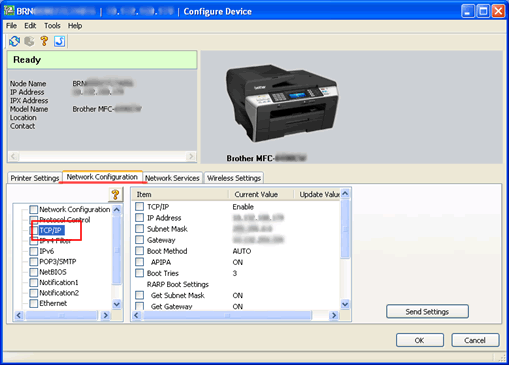
- Click on the Boot Method and select Auto.
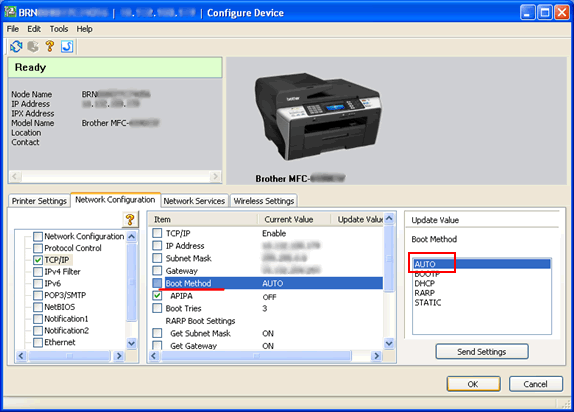
- Click on the APIPA and select OFF.
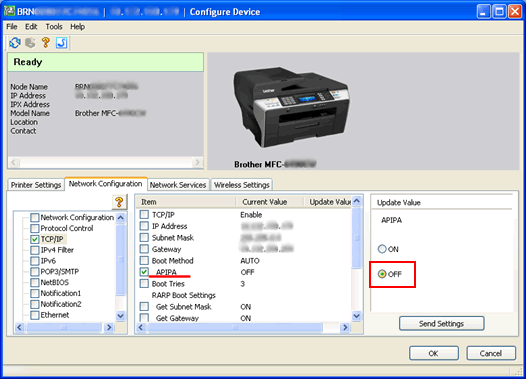
- Click OK.
内容反馈
请在下方提供您的反馈,帮助我们改进支持服务。
