MFC-7290
常见问题解答与故障排除 |
Curled
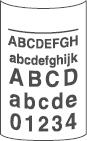
Please check the following points to solve the problem:
NOTE: Illustrations shown below are from representative product and may differ from your Brother machine.
- If your Brother machine have PC printer function, click here.
- If your Brother machine does not have PC printer function, click here.
Your Brother have PC printer function
- Choose Reduce Paper Curl mode in the printer driver when you do not use our recommended paper.
For Windows users:
NOTE: The steps and screens may differ depending on the operating system and application being used.
- Open Printing Preference. (Click here to see the details of how to open Printing Preferences.)
- Click Advanced tab and then Other Print Options.
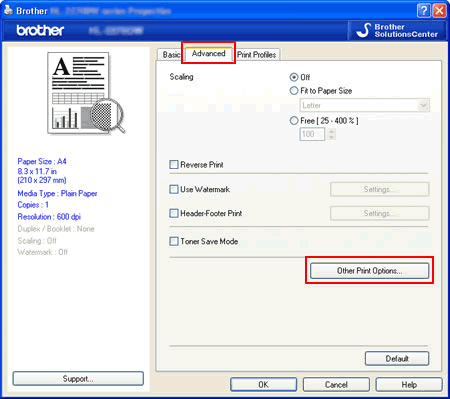
- Click Improve Print Output and choose Reduce Paper Curl.
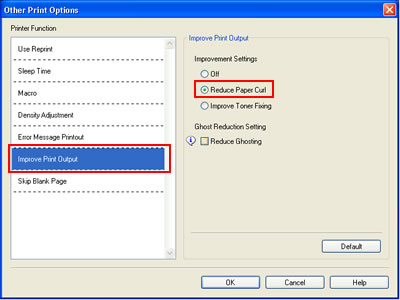
- Click OK to close the Other Print Options dialogue.
- Click OK to close the Properties dialogue.
For Macintosh users:
NOTE: The steps and screens may differ depending on the operating system being used.
- Open Print dialog. (Click here to see the details of how to open Print dialog.)
- Choose Print Settings from the pane pop-up menu, and click the Advanced triangle mark.
- Click Improve Print Output.
- Click the Reduce Paper Curl.
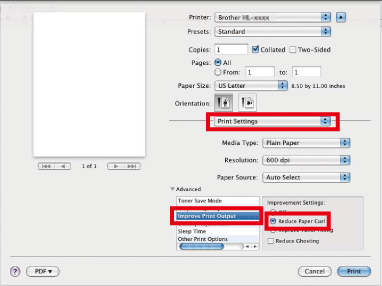
- Click Print.
- Open Printing Preference. (Click here to see the details of how to open Printing Preferences.)
- Turn the paper over in the paper tray, and print again. (Excluding letterhead paper)
If the problems remains, switch the Anti-Curl Levers as follows:- Open the back cover.
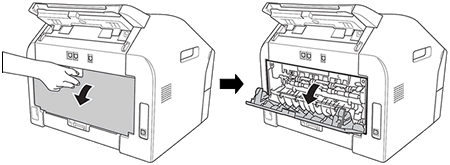
- Lift the lever (1) and slide the two gray levers (2) in the direction of the arrow.
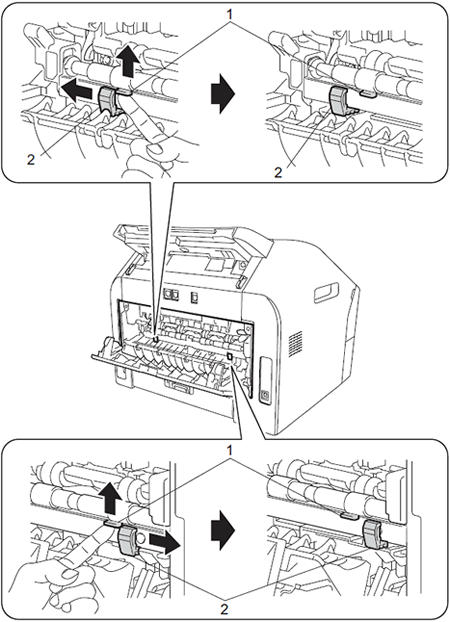
- Close the back cover and try printing again.
- Open the back cover.
Your Brother does not have PC printer function
Turn the paper over in the paper tray, and print again. (Excluding letterhead paper)If the problems remains, switch the Anti-Curl Levers as follows:
- Open the back cover.
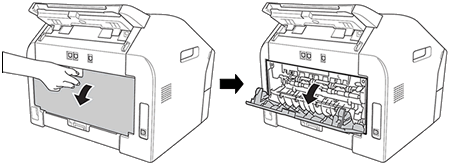
- Lift the lever (1) and slide the two gray levers (2) in the direction of the arrow.
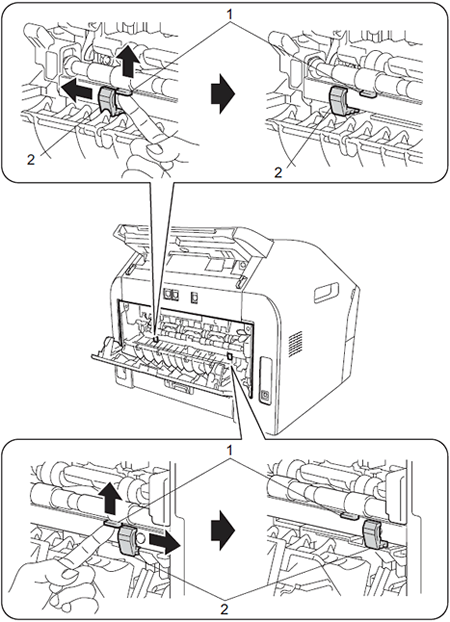
- Close the back cover and try printing again.
内容反馈
请在下方提供您的反馈,帮助我们改进支持服务。
