HL-5350DN
常见问题解答与故障排除 |
Black spots appear all over the page. (poor fixing)
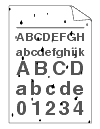
- Open the back cover and make sure that the two blue levers on the left and right hand sides are in the up position.
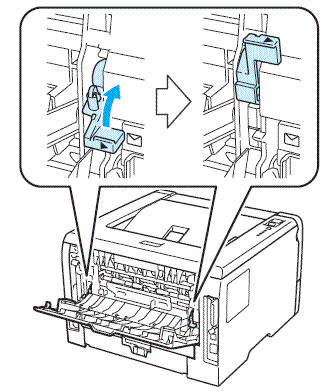
-
Choose Improve Toner Fixing mode in the printer driver.
If the selection below does not provide enough improvement, select Thicker Paper in Media Type settings.
[Windows PCL driver]
1. Click Advanced tab and then click Other Print Options... button.
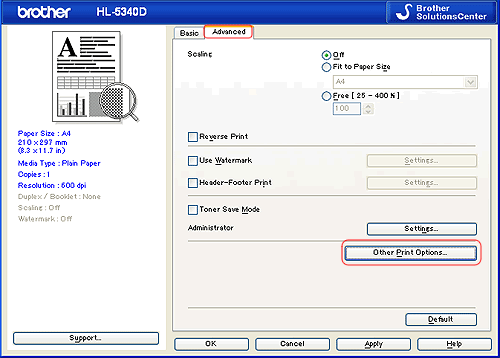
2. Click Improve Print Output and then check Improve Toner Fixing option on.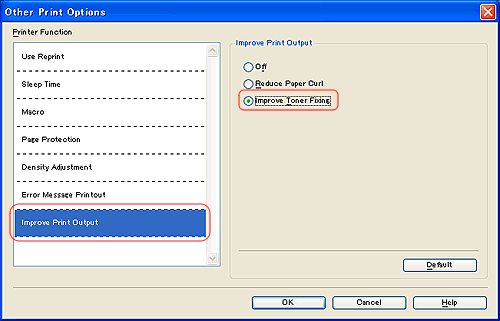
[Windows PS driver]
1. Click Advanced... button.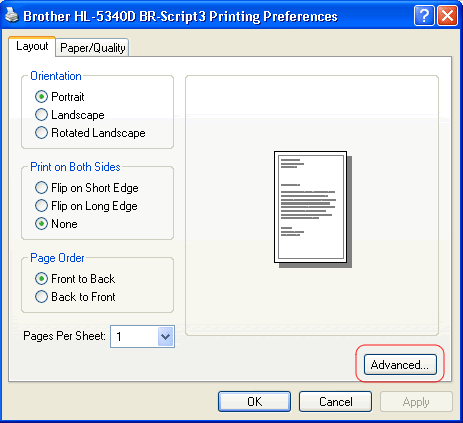
2. Choose Improve Toner Fixing from Improve Print Output option.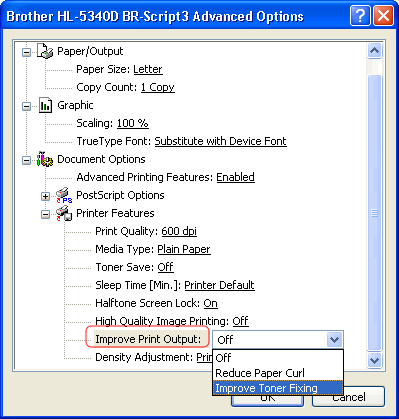
[Macintosh driver]
1. Click Advanced tab in Print Settings.
2. Click Improve Print Output... and then choose Improve Toner Fixing.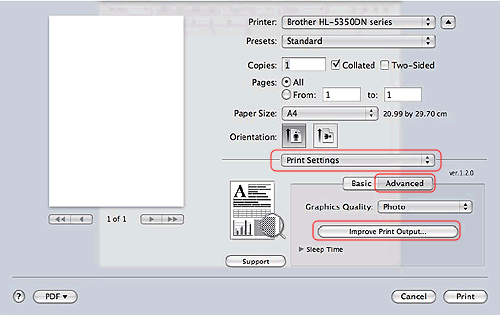
内容反馈
请在下方提供您的反馈,帮助我们改进支持服务。
