MFC-J625DW
常见问题解答与故障排除 |
Make a two-sided copy. (Duplex)
To use the 2-sided(duplex) copy feature, follow the steps listed below.
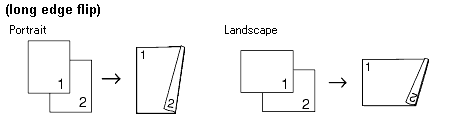
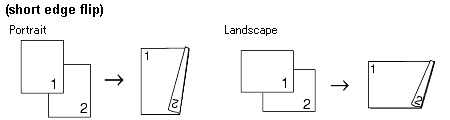
- 2 in 1 (ID), Poster and Fit to Page are not available with Duplex Copy.
- You can only use plain paper sizes Legal Ledger, A4, A5, Letter or Executive.
- Press
 (COPY) or Copy.
(COPY) or Copy.
- Enter the number of copies you want.
- Press Options.
- If you want to sort multiple copies, press the UP OR DOWN ARROW key to display Stack/Sort.
- Press Stack/Sort.
- Press Sort.
- Press the UP OR DOWN ARROW key to display Duplex Copy.
- Press Duplex Copy.
- Press the UP OR DOWN ARROW key to display the 2-sided(duplex) copy type you want, and press Portrait LongEdgeFlip, Landscape LongEdgeFlip, Portrait ShortEdgeFlip or Landscape ShortEdgeFlip.
- Press OK after reading the message on the screen.
- Load your document.
- Press Black (Mono) Start or Color (Colour) Start. If you placed the document in the ADF, the machine scans the pages and starts printing. If you are using the scanner glass, go to step13.
- The screen shows: Set the next page, then press Scan. When you finish, press Complete.
Place the next page on the scanner glass and press Scan. Press OK. The machine starts printing.
- If you pressed Sort for multiple copies, repeat step13 for each additional page. After all the pages have been scanned, press Complete.
DO NOT touch printed page until they are ejected the second time. The machine will print and eject the first side, and then pull the paper back in to print the second side.
- If your document causes paper jams, try using one of the special 2-sided(duplex) copy settings. Press Advanced after step8. Press the UP OR DOWN ARROW key to choose Duplex1 or Duplex2.
Duplex1 helps avoid paper jams when copying by allowing more time for the ink to dry. Choosing Duplex2 allows more time for the ink to dry while also using less ink.
内容反馈
请在下方提供您的反馈,帮助我们改进支持服务。
