MFC-7220
常见问题解答与故障排除 |
"Paper Jam Rear" error appears on the LCD. What should I do?
To clear this error, please follow the steps listed below:
Please verify that you have installed both a toner cartridge and a drum unit in the machine. If you have not installed a drum unit or have installed the drum unit improperly, then your Brother machine may produce this error message.
-
Open the front cover.
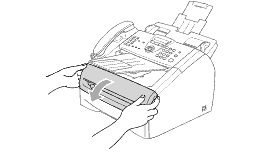
-
Pull out the drum unit and toner cartridge assembly.
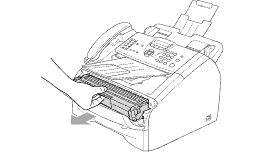
-
Open the back cover.
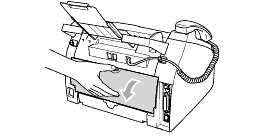
-
Pull the tab toward you to open the rear chute cover.
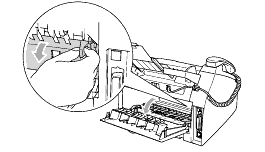
-
Pull the jammed paper out of the fuser unit. If the jammed paper cannot be pulled out easily, push down on the blue tab with one hand as you gently pull out the paper with the other hand.
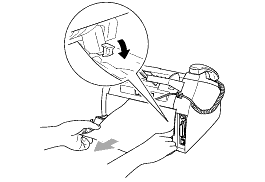
-
Close the back cover.
-
Put the drum unit and toner cartridge assembly back into the machine.
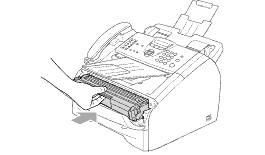
-
Close the front cover.
If the error is not cleared, turn the power off on your Brother machine.
If the problem still continues, please contact Brother Customer Service from "Contact Us".
-
Make a test copy. If the machine jams again, try the followings:
-
Remove the paper tray, turn over the stack of paper as well as reducing the amount of paper in the paper tray. Be sure to adjust the side and rear guides to fit the paper size.
-
Clean the Separation Roller, Pickup Roller, Registration Roller and Separation pad following the instructions of the FAQ: My Brother machine misfeeds paper.
-
Remove the paper tray, turn over the stack of paper as well as reducing the amount of paper in the paper tray. Be sure to adjust the side and rear guides to fit the paper size.
-
Make a test copy. If the machine jams again, use new paper from a fresh, unopened ream of paper. If the machine still jams, please contact Brother Customer Service from "Contact Us".
