DCP-7025
常见问题解答与故障排除 |
"Paper Jam Tray" error appears on the LCD. What should I do?
To clear paper jams, please follow the steps in this section.
Please verify that you have installed both a toner cartridge and a drum unit in the machine. If you have not installed a drum unit or have installed the drum unit improperly, then your Brother machine may produce this error message.
After you have just used the DCP, some parts inside the machine are extremely hot. When you open the front cover or back cover of the DCP, never touch the shaded parts shown in the following diagram.
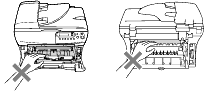
-
Pull the paper tray completely out of the DCP.
-
Pull the jammed paper up and out of the paper tray opening.
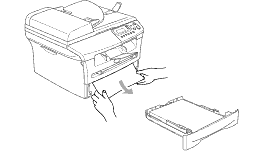
-
Open the front cover.
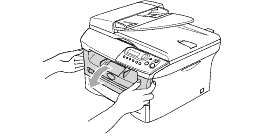
-
Pull out the drum unit and toner cartridge assembly. The jammed paper may be pulled out with the toner cartridge and drum unit assembly, or this may release the paper so you can pull it up and out of the paper tray opening.
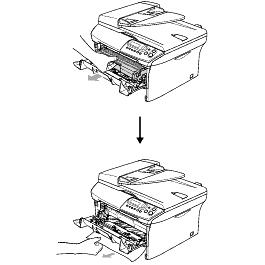
-
If you can not remove the drum unit and toner cartridge assembly easily, do not use extra force. Instead, lift the scanner cover and use both hands to carefully pull the jammed paper up and out of the output tray opening.
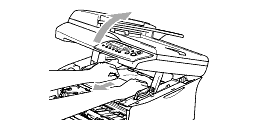
-
Put the drum unit and toner cartridge assembly back in the DCP.
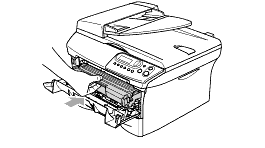
-
Close the front cover.
To prevent damage to the DCP caused by static electricity, do not touch the electrodes shown in the following diagram.
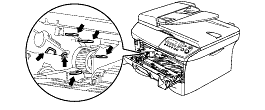
-
Put the paper tray in the DCP.
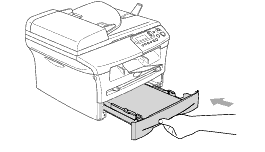
-
Make a test copy. If the machine jams again, remove the paper tray, turn over the stack of paper as well as reducing the amount of paper in the paper tray. Be sure to adjust the side and rear guides to fit the paper size.
-
Make a test copy. If the machine jams again, use new paper from a fresh, unopened ream of paper. If the machine still jams, contact Brother Customer Service.
