MFC-J2720
常见问题解答与故障排除 |
Document Jam (With Video Instructions)
The document was not inserted or fed properly, or the document scanned from the ADF was too long.
Take out the jammed paper depending on where it is jammed in ADF unit.
 |
You can see the steps with video clips.
|
Case1: If the document is jammed in the top of the ADF unit
- Take out any paper from the ADF that is not jammed.
- Open the ADF cover.
-
Remove the jammed document by pulling it upward.
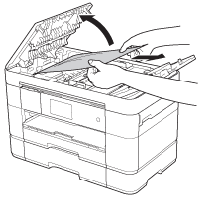
-
If you cannot remove the jammed paper, open the feed tray(1) and then remove the jammed paper.
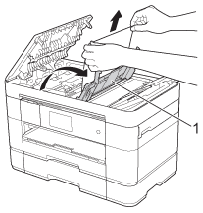
- Close the feed tray before closing the ADF cover.
-
If you cannot remove the jammed paper, open the feed tray(1) and then remove the jammed paper.
- Close the ADF cover.
-
Press
 (Cancel).
(Cancel).
To avoid document jams close the ADF cover correctly by pressing it down in the center.
Case2: If the document is jammed inside the ADF unit
- Remove any paper that is not jammed out of the ADF.
- Lift the document cover.
-
Pull the jammed document out to the right.
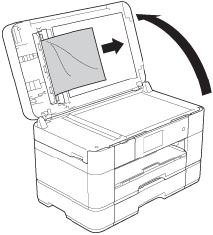
- Close the document cover.
-
Press
 (Cancel).
(Cancel).
Case3: If the small document is jammed in the ADF
- Lift the document cover.
-
Insert a piece of stiff paper, such as cardstock, into the ADF to push any small paper scraps through.
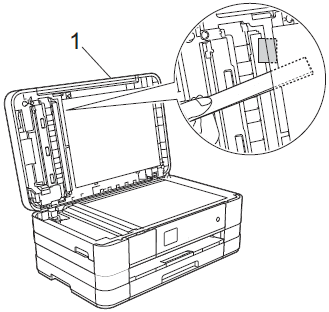
- Close the document cover.
-
Press
 (Cancel).
(Cancel).
内容反馈
请在下方提供您的反馈,帮助我们改进支持服务。
