HL-2250DN
常见问题解答与故障排除 |
Print a list of the internal fonts.
Please follow steps either using the control panel button or the printer driver:
Using the control panel button:
- Turn off the printer.
-
Make sure that the front cover is closed and the power cord is plugged in.
- Hold down the Go button as you turn on the power switch. Keep the Go button pressed down until the Toner, Drum and Error LEDs light up. Release the Go button. Make sure that the Toner, Drum and Error LEDs are off.
- Press the Go button twice. The printer will print a list of the internal fonts.
Using the printer driver (Only for Windows users) :
If you are using Brother's Windows printer driver, you can print a list of the internal fonts as follows:
- Open the "Printing Preferences" dialogue.
Please refer to the instructions, "Change the printer driver settings (For Windows)".
- If your printer driver doesn't have Support tab, go to step 3.
- If your printer driver has Support tab, go to step 2.
- For users whose printer driver has Support tab:
Click Support tab and then Print Fonts button.
- For users whose printer driver doesn't have Support tab:
- Click Basic tab and then Support button.
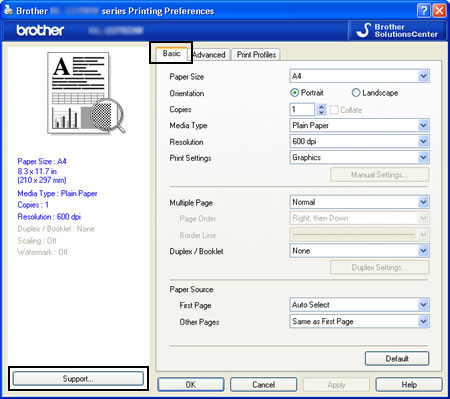
- Click Print Fonts button.

- Click Basic tab and then Support button.
内容反馈
请在下方提供您的反馈,帮助我们改进支持服务。
