HL-2240
常见问题解答与故障排除 |
Print a Printer Settings page.
Please follow steps either using the control panel button or the printer driver:
Using the control panel button:
-
Make sure that the front cover is closed and the power cord is plugged in.
-
Turn on the printer and wait until the printer is in the Ready state.
-
Press Go button three times within 2 seconds. The printer will print the current printer settings page.
Using the printer driver (For Windows users only):
- Open the "Printing Preferences" dialogue.
Please refer to the instructions, "Change the printer driver settings (For Windows)".
- If your printer driver doesn't have Support tab, go to step 3.
- If your printer driver has Support tab, go to step2.
- For users whose printer driver has Support tab:
- Click Support tab and then Print Settings button.
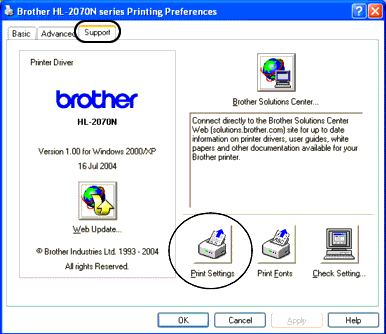
- Click Support tab and then Print Settings button.
- For users whose printer driver doesn't have Support tab:
- Click Basic tab and then Support button.
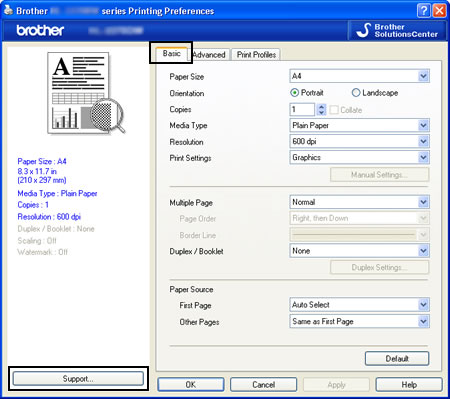
- Click Print Settings button.
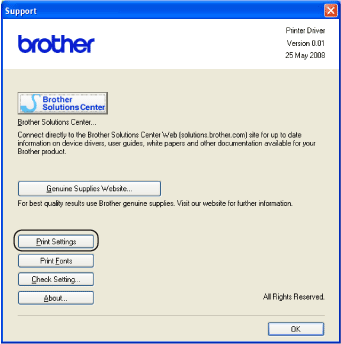
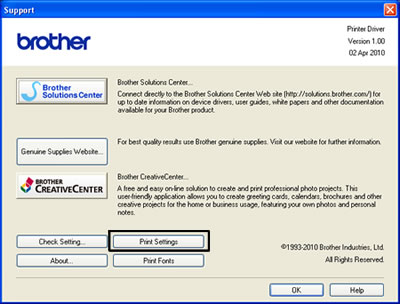
- Click Basic tab and then Support button.
内容反馈
请在下方提供您的反馈,帮助我们改进支持服务。
