DCP-385C
常见问题解答与故障排除 |
When I print, the pages are smudged with ink. What should I do?
- If smudged stains appear at the top center of the printed page:
- Make sure the paper is not too thick or curled.
Also, verify that the appropriate paper is being used and that the paper type set in the machine matches the media used. - Make sure the paper is not curled when you print on the back side of the paper with the Print Odd Pages and Print Even Pages settings.
- If smudged stains appear at the right or left corner of the printed page:
- Make sure the paper is not curled when you print on the back side of the paper with the Print Odd Pages and Print Even Pages settings.
- If smudged stains appear on the reverse side or at the bottom of the page:
NOTE: Illustrations shown below are from the representative product and may differ from your Brother machine.
- Make sure the printer platen is not dirty with ink.
How to clean the machine's printer platen
- Unplug the machine from the AC power outlet.
- Lift the scanner cover until it locks securely in the open position.
- Clean the machine's printer platen(1) and the area around it, wiping off any scattered ink with a soft, dry, lint-free cloth.
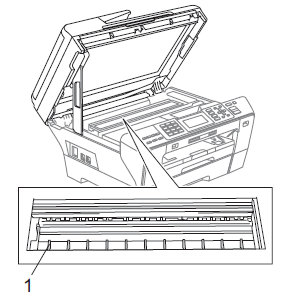
- Close the scanner cover.
- Make sure you are using Genuine Brother Innobella™ Ink.
> Brother Genuine Supplies information
- Make sure you are using the paper support flap.
To use the paper support flap, pull out the paper support (1) until it clicks and unfold the paper support flap(2).
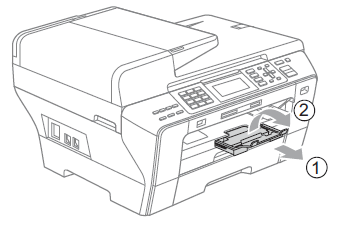
内容反馈
请在下方提供您的反馈,帮助我们改进支持服务。
