MFC-J3930DW
常见问题解答与故障排除 |
Where is the USB/Ethernet port on the machine?
NOTE: Illustrations shown below are from a representative product and may differ from your Brother machine.
USB port location on the machine
The USB port is located inside the machine.
-
Lift the scanner cover until it locks securely into the open position.
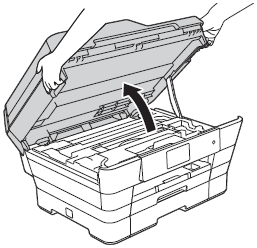
-
Connect the USB cable to the USB port marked with a
 symbol (1). You will find the USB port inside the machine, as shown below.
symbol (1). You will find the USB port inside the machine, as shown below.
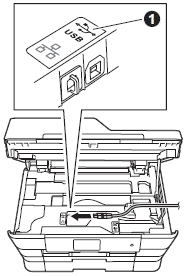
-
Carefully guide the USB cable into the cable channel and out the back of the machine. Connect the cable to your computer.
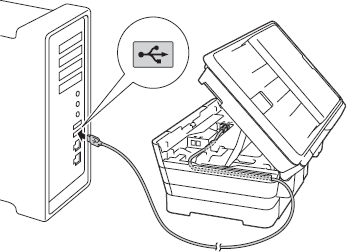
- DO NOT connect the machine to a USB port on a keyboard or a non-powered USB hub. Brother recommends that you connect the machine directly to your computer.
- Make sure that the cable does not restrict the cover from closing, or an error may occur.
Ethernet port location on the machine (available models only)
The Ethernet port is located inside the machine.
-
Lift the scanner cover until it locks securely into the open position.
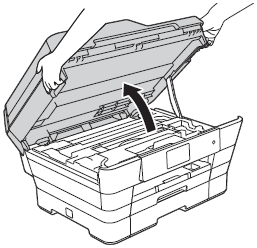
-
Connect the Ethernet cable to the Ethernet port marked with a
 symbol (1). You will find the Ethernet port inside the machine, as shown below.
symbol (1). You will find the Ethernet port inside the machine, as shown below.
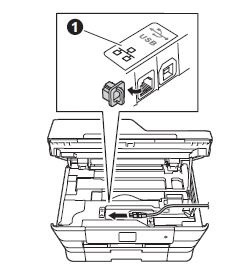
-
Carefully guide the Ethernet cable into the cable channel and out the back of the machine. Connect the cable to your router or access point.
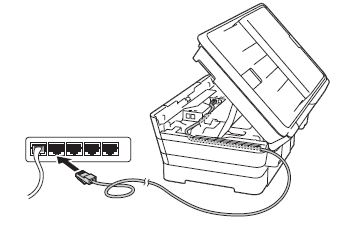
Make sure that the cable does not restrict the cover from closing, or an error may occur.
内容反馈
请在下方提供您的反馈,帮助我们改进支持服务。
