MFC-3360C
常见问题解答与故障排除 |
How do I clear the message "PAPER JAM" or "PRINTER JAM" from the display?
Before you can clear the message "PAPER JAM" or "PRINTER JAM", you must locate where in the unit the paper is jammed.
First, unplug the machine for safety and disconnect the telephone line. Next, follow these instructions based on where the paper jam is located.
- Pull the paper tray (1) out of the machine.

-
Pull out the jammed paper (1).

-
Reset the machine by opening the Upper Jam Clear Cover and then closing it.
If you cannot remove the jammed paper from the front of the machine, or the error message still appears on the LCD after you have removed the jammed paper, please go to the next step.
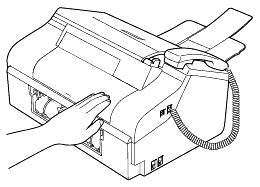
-
Remove the Lower Jam Clear Cover (1) from the back of the machine. Pull the jammed paper out of the machine.

- Put the Lower Jam Clear Cover back on. Make sure the cover is set properly.
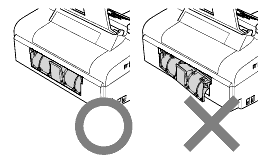
-
Open the Upper Jam Clear Cover (1). Make sure that there is no jammed paper left in the corners of the machine.
If the paper is jammed under the print head, unplug the machine from the power source, then move the print head to take out the paper.
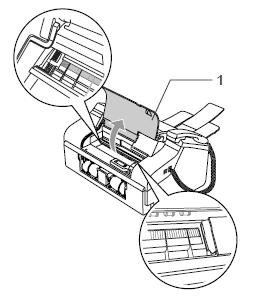
-
Close the Upper Jam Clear Cover.

- Close the output paper tray cover and slide it forward, then push the paper tray firmly back into the machine. While holding the paper tray in place, pull out the paper support (1) until it clicks and unfold the paper support flap (2).

内容反馈
请在下方提供您的反馈,帮助我们改进支持服务。
