HL-2040
常见问题解答与故障排除 |
The printer cannot print full pages of a document. An error message PRINT OVERRUN is printed out.
Please do the following:
-
Press the Go button to print the data left in the printer. Cancel the print job if you want to delete the data remaining in the printer.
To cancel printing: while printing press the Go button for about 4 seconds until all the LEDs light up. The Ready and Paper LEDs will flash as the job is being canceled.
-
If this does not clear the error, reduce the complexity of your document or reduce the print resolution.
-
Set page protection AUTO by using the supplied Windows® driver.
Select 'Device Options (5)' in the 'Advanced' tab of the printer driver. Then select 'Page Protection' and set it to 'AUTO'.
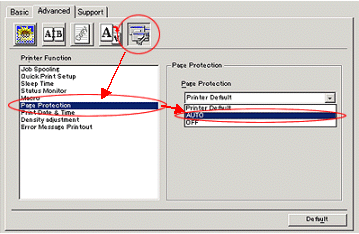
- Change the following settings in the supplied Windows® driver, and then try again. The best combination of the settings below will vary depending on your document:
+Graphics mode
+TrueType mode (HL-2070N/2075N only)
+Use printer TrueType® fonts (HL-2070N/2075N only)
To change these settings, click 'Advanced' tab of the printer driver. Select 'Manual' in the 'Print Setting' section. Click 'Setting...'.
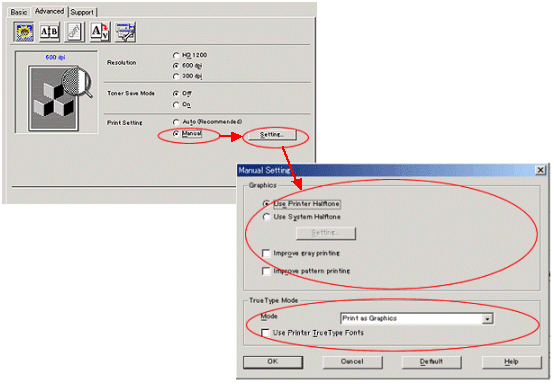
内容反馈
请在下方提供您的反馈,帮助我们改进支持服务。
