HL-2260
常见问题解答与故障排除 |
Turn the Toner Save Mode on or off.
You can change the Toner Save mode setting using the printer driver as follows.
The default setting is OFF.
We do not recommend Toner Save Mode for printing photo or gray scale images.
For Windows users:
NOTE: The screens may differ depending on the operating system being used.
[Printer driver]
- Open Preferences... (Printing Preferences...). (Click here to see how to open Printing Preferences.)
- Open the Advanced tab.
-
Check on or off the Toner Save Mode check box.
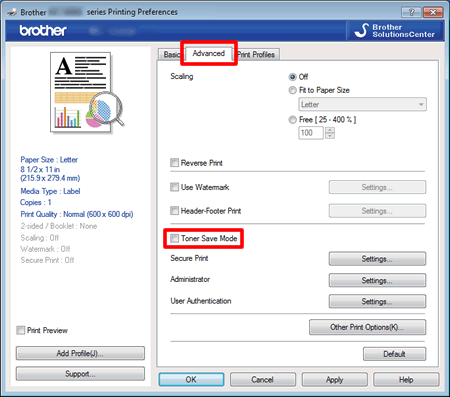
- Click OK.
[BR-Script printer driver]
- Open Preferences... (Printing Preferences...). (Click here to see how to open Printing Preferences.)
-
Open the Layout tab and then click Advanced.
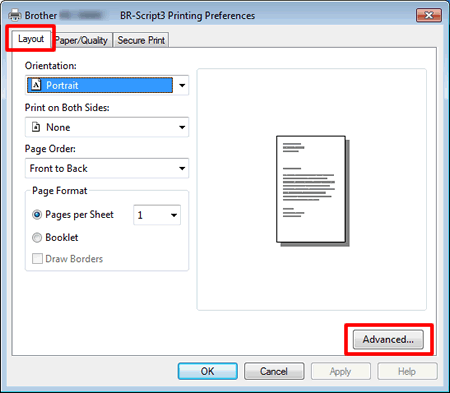
-
Choose Off or On in the Toner Save of the Printer Features.
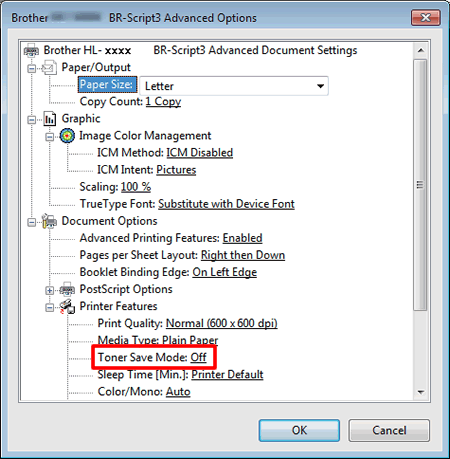
- Click OK.
For Macintosh users:
NOTE: The screens may differ depending on the operating system being used.
[Printer driver]
(macOS 13 or later)
- Select the print command in your application.
- Scroll and click the Printer Options triangle mark from the print options menu.
- Click the Print Settings.
- Click the Advanced triangle mark and then select Toner Save Mode from the list box.
- Check on or off the Toner Save Mode check box.
- Click OK.
- Click Print.
(macOS 12 or earlier)
- Select the print command in your application.
- Select Print Settings from the print options pop-up menu.
- Click the Advanced triangle mark and then select Toner Save Mode from the list box.
- Check on or off the Toner Save Mode check box.
- Click Print.
内容反馈
请在下方提供您的反馈,帮助我们改进支持服务。
