Innov-is XV
FAQ & Fehlerbehebung |
How to Use the Thread Trimming Function. (Jump Stitch Trim)
The thread trimming function ![]() will automatically trim any excess thread jumps within the color. This function is initially turned on. To turn this function off, press
will automatically trim any excess thread jumps within the color. This function is initially turned on. To turn this function off, press ![]() key and then
key and then ![]() . This function can be turned on or off during embroidering.
. This function can be turned on or off during embroidering.
Your customized setting remains after turning the machine off and on.
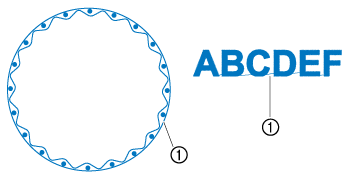
(1) Jump stitch
When this function is turned on, use the included ball point needle 75/11 for embroidering patterns with short jump stitches such as alphabet characters. Using other needles may cause the thread to break.
-
Press
 .
.
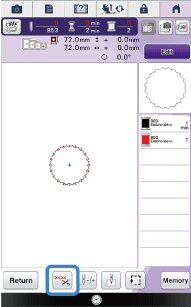
-
Press
 to turn off the thread trimming function.
to turn off the thread trimming function.
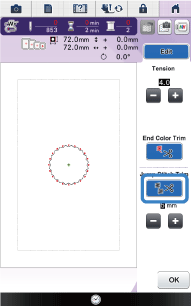
→ The key will display as .
.
The machine will not trim the thread before moving to the next stitching.
Selecting the Length of Jump Stitch Not to Trim
When the thread trimming function ![]() is turned on, you can select the length of the jump stitch not to trim the thread. This function can be turned on or off during embroidering. Select a setting from 5 mm to 50 mm in 5 mm increments.
is turned on, you can select the length of the jump stitch not to trim the thread. This function can be turned on or off during embroidering. Select a setting from 5 mm to 50 mm in 5 mm increments.
Your customized setting remains after turning the machine off and on.
Press ![]() or
or ![]() to select the length of jump stitch.
to select the length of jump stitch.
For example: Press ![]() to select 25 mm (1 inch) and the machine will not trim a jump stitch of 25 mm or less before moving to the next stitching.
to select 25 mm (1 inch) and the machine will not trim a jump stitch of 25 mm or less before moving to the next stitching.

- If design has many trims it is recommended to select a higher jump stitch trim setting in order to reduce the amount of excess tails on backside of fabric.
- The higher number of the jump stitch length selected, the fewer number of times the machine will trim. In this case, more jump stitches remain on the surface of the fabric.
