Innov-is XE1
FAQ & Fehlerbehebung |
How do I attach the Embroidery foot “W+” with LED pointer or “W”?
-
When attaching an embroidery foot, always press
 on the screen. You may accidentally press the [Start/Stop] button and possibly cause injury.
on the screen. You may accidentally press the [Start/Stop] button and possibly cause injury. - Be sure to use embroidery foot W+ with LED pointer when doing embroidery. Using another embroidery foot may cause the needle to strike the embroidery foot, causing the needle to bend or break and possibly cause injury.
-
Press
 (Needle position button) to raise the needle.
(Needle position button) to raise the needle.
-
Press
 to lock all keys and buttons.
to lock all keys and buttons.
If the message [OK to automatically lower the presser foot?] appears on the LCD screen, press [OK] to continue.Before replacing the needle, cover the hole in the needle plate with fabric or paper to prevent the needle from falling into the machine.
-
Raise the presser foot lever.
-
Remove the connector of the embroidery foot W+ with LED pointer from the connector on the back of the machine.
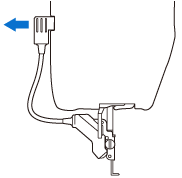
-
Use the included disc-shaped screwdriver to loosen the screw for the embroidery foot, and then remove the embroidery foot W+ with LED pointer.
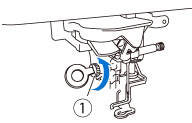
-
Position the embroidery foot W+ with LED pointer on the presser foot bar by aligning the notch of the presser foot to the large screw.
Side view
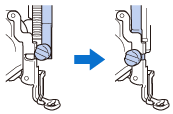
-
Hold the embroidery foot in place with your right hand, and then use the disc-shaped screwdriver to securely tighten the screw for the embroidery foot.
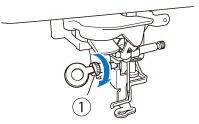
(1) Screw for embroidery foot Use the disc-shaped screwdriver to firmly tighten the screw for the embroidery foot. If the screw is loose, the needle may strike the embroidery foot and possibly cause injury.
-
Plug the connector of the embroidery foot W+ with LED pointer into the jack on the back left side of your machine.
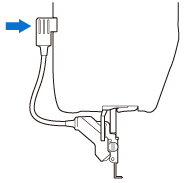
-
Press
 to unlock all keys and buttons.
to unlock all keys and buttons.
>> All keys and operation buttons are unlocked, and the previous screen is displayed.
Rückmeldung zum Inhalt
Helfen Sie uns dabei, unseren Support zu verbessern und geben Sie uns unten Ihre Rückmeldung.
