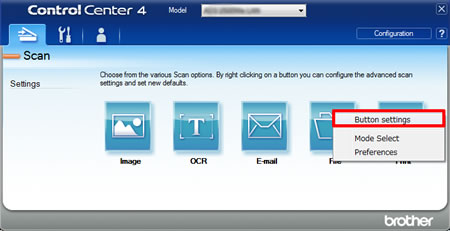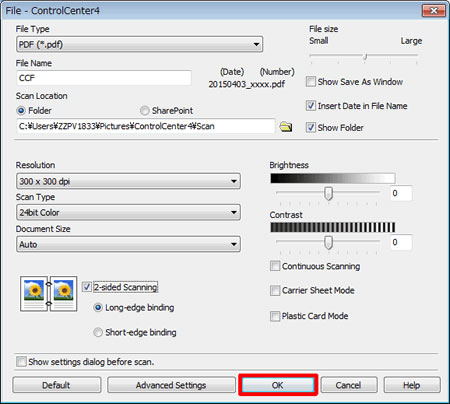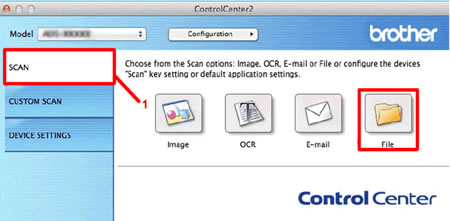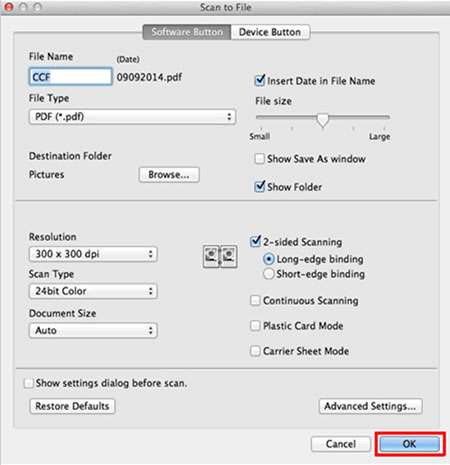ADS-2600We
 |
FAQ & Fehlerbehebung |
Changing scan settings in ControlCenter.
To display the scan settings in ControlCenter, follow the steps below.
NOTE: The screens may differ depending on operating system being used and your Brother machine
-Windows
-Macintosh
Windows
-
In the Scan tab, right-click the button you want to configure, and then click Button settings.
The settings dialog box appears.
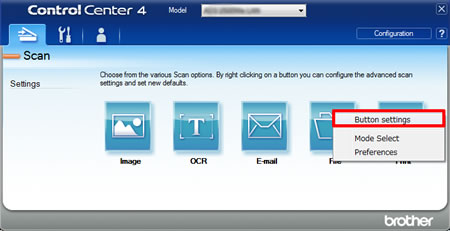
-
Change the settings as needed, and then click OK.
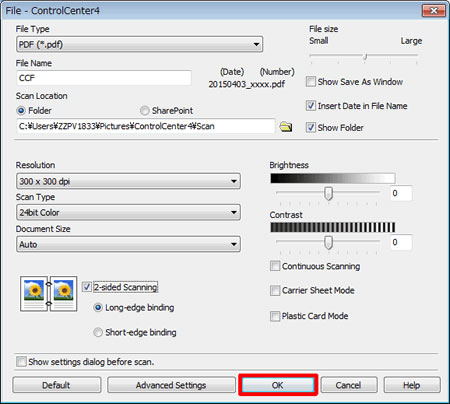
-
The machine will now use the new settings when you scan from ControlCenter4.
Macintosh
-
In the Scan tab (1), press and hold the Control key and click the button you want to configure.
The settings dialog box appears.
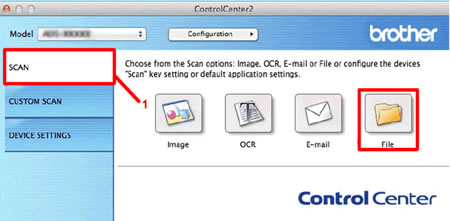
-
Change the settings as needed, and then click OK.
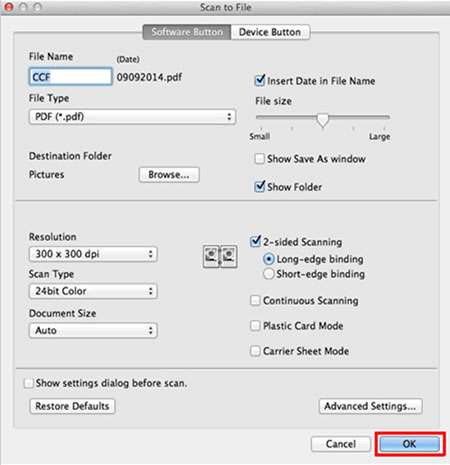
-
The machine will now use the new settings when you scan from ControlCenter2.
Wenn Ihre Frage nicht beantwortet werden konnte, haben Sie andere FAQ geprüft?
Haben Sie in den Handbüchern nachgesehen?
Wenn Sie weitere Unterstützung benötigen, wenden Sie sich an den Brother-Kundendienst:
Relevante Modelle
ADS-1100W, ADS-1600W, ADS-2100, ADS-2100e, ADS-2400N, ADS-2600W, ADS-2600We, ADS-2800W, ADS-3000N, ADS-3600W
Rückmeldung zum Inhalt
Helfen Sie uns dabei, unseren Support zu verbessern und geben Sie uns unten Ihre Rückmeldung.