ADS-2600We
FAQ & Fehlerbehebung |
Stellen Sie sicher, dass das Brothergerät mit Ihrem Netzwerk verbunden ist. (Für Macintosh)
Please follow these steps below to verify the Brother machine connected to the Wireless Network.
NOTE: The screens may differ depending on operating system being used and your Brother machine.
Schritt 1: Überprüfen Sie, dass das Brother Gerät unter Strom steht und dass keine Fehlermeldungen angezeigt werden
Wenn das Display leer ist, dann ist das Gerät im Sleep Mode oder nicht am Strom angeschlossen. Drücken Sie eine Taste am Gerät um es gegebenfalls aus dem Sleep Mode zu wecken. Sollte dies nicht der Fall sein, überprüfen Sie, dass das Stromkabel funktionsfähig ist und der Stromschalter auf ON ist.
PART 2: VERIFY THE CONNECTION TO THE WIRELESS ROUTER OR ACCESS POINT
If the issue continues, please check your machine's wireless status from the control panel.Klicken Sie hier um zu sehen wie Sie den Wireless Status auf die Netzwerkkonfigurationsblätter überprüfen können.), and make sure you connect the machine to the proper network SSID.
-
If the WLAN status is Active, fahren Sie mit TEIL 2 fort.
- If the WLAN status indicates an error, continue to PART 4 to establish the wireless connection.
PART 3: VERIFY COMMUNICATION BETWEEN THE BROTHER MACHINE AND COMPUTER
-
Sie können die IP Adresse von Ihrem Brother Gerät erfahren, indem Sie das Kontrollpanel verwenden.
> Klicken Sie kier um zu erfahren, wie Sie die IP Adresse von Ihrem Brother Gerät herausfinden können.
If the IP address is invalid for your network, then continue to PART 4 to establish a wireless connection.
An invalid IP address would be all zeroes, an APIPA address (169.254.x.x) on an Infrastructure network, or an address within an incorrect range for your network. -
Obtain the computer's IP Address:
-
Klicken Sie Apple Menu => System Preferences...
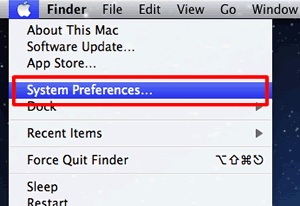
-
Klicken Sie auf Netzwerk.
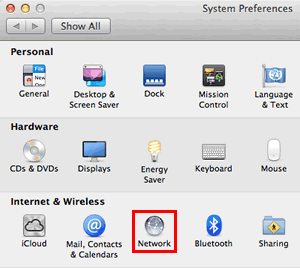
-
Notieren Sie die IP-Adresse.
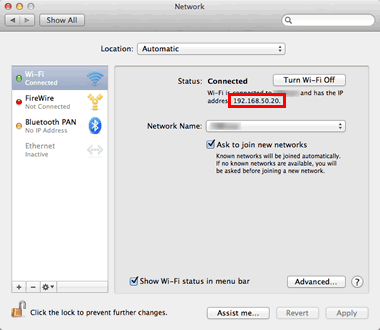
If you cannot find an IP address, this indicates that there is an issue with your computer's network connection. If you are unsure of how to reconnect your computer to the network, contact your router manufacturer or network administrator for further support with the computer's network connection. -
Klicken Sie Apple Menu => System Preferences...
-
Check the following points applicable for your PC and the Brother machine IP address.
-
The address numbers shown in bold text should both be the same:
PC IP address: 192.168.1.2
Brother machine IP address: 192.168.1.199
If the address numbers shown in bold text are NOT the same, continue to PART 4 to re-establish a network connection.-
The end number is different and unique to each device and is between 2-254.
- The addresses are unique among all connected devices on your network environment.
-
The address numbers shown in bold text should both be the same:
-
Über das Brother Gerät
-
On the Macintosh, open the Network Utility.
(OS X 10.9 or later)
Click Go from the Finder bar, Computer => Macintosh HD => System => Library => CoreServices => Applications => Network Utility.
(Mac OS X 10.5 - 10.8)
Click Go from the Finder bar, Applications => Utilities => Network Utility.
-
) Klicken Sie auf den PING Button oben am Fenster und geben Sie die IP-Adresse Ihres Brother Gerätes an der richtigen Stelle ein.
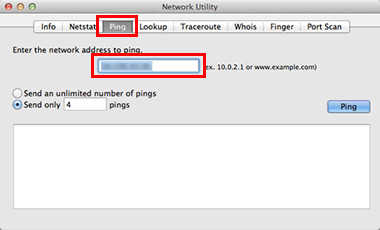
- Wählen Sie Send Only _ Pings ändern Sie den Wert auf 4.
-
Klicken Sie auf den PING Button rechts.
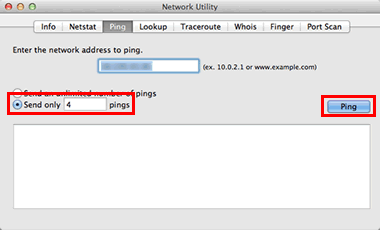
-
If you receive replies and they are from the Brother machine's IP address (see image below for an example), then there is communication between the computer and the Brother machine. Klicken Sie auf , um das Fenster zu schließen.
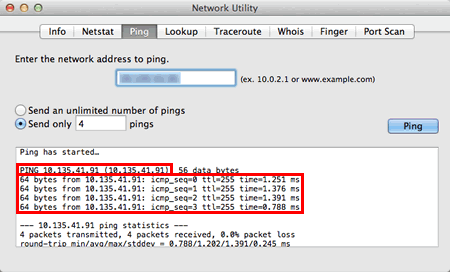
-
If you don't receive any replies or they are not from the correct IP address, then this indicates that there is a communication issue between the Brother machine and the Computer. Um auf den Scanner zuzugreifen, folgen Sie untensehenden Anleitungen:
-
If the computer is wireless, confirm that it is connected to the same network SSID that the Brother machine is connected to. If it is connected to a neighboring wireless network, then you will need to troubleshoot your computer's network connection. Contact your router manufacturer or Network Admin for support.
- Repeat PART 3 after making any adjustments to the configuration. If you still can't ping the Brother machine, continue to PART 4 to re-establish the wireless connection.
-
If the computer is wireless, confirm that it is connected to the same network SSID that the Brother machine is connected to. If it is connected to a neighboring wireless network, then you will need to troubleshoot your computer's network connection. Contact your router manufacturer or Network Admin for support.
-
If you receive replies and they are from the Brother machine's IP address (see image below for an example), then there is communication between the computer and the Brother machine. Klicken Sie auf , um das Fenster zu schließen.
-
On the Macintosh, open the Network Utility.
If you have already completed PART 4 and you still can't ping the Brother machine, attempt to ping from another network-connected computer to determine if the issue is specific to this computer's Network Connection. If so, contact the computer manufacturer or network admin for further support troubleshooting this specific computer.
PART 4: ESTABLISH A WIRELESS CONNECTION
-
Die Netzwerkeinstellungen auf die Werkseinstellungen zurücksetzen.
> Klicken Sie hier um zu sehen, wie Sie die Netzwerkeinstellungen auf die Wrkseinstellungen zurücksezten.
If you can scan from other computers on the network than your computer, do not reset the network card but consult your computer manufacturer or network admin. The causes will be software firewalls, security programs, or other software may be blocking the communication. -
For steps on connecting the machine to your wireless network, see the following solutions.
- Once the machine is connected, go back to PART 3 to check the computer and Brother machine can communicate each other.
