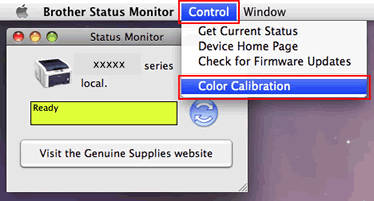MFC-L9570CDW(T)
FAQ & Fehlerbehebung
Carry out calibration to improve the color density
The output density and print position for each color may vary depending on the machine's environment, such as temperature and humidity.
NOTE: The screens may differ depending on operating system being used and your Brother machine.
Follow the steps listed below to carry out calibration from the control panel .
Press (Toner) => Calibration => Calibrate .
Press Yes to confirm.
Press (Home) .
Follow the steps listed below to carry out calibration from the status monitor .
For macOS v10.10 - v10.15:
Run System Preferences , select Printers & Scanners , and then select the machine.
Click Options & Supplies... . Click the Utility tab, and then click Open Printer Utility . The Status Monitor will start up.
Now the status monitor is turned on.
Go to the menu bar, click Control => Color Calibration .
Color Calibration dialog appears. Read the message and click OK . The machine starts color calibration and then the printer driver attempt to get the calibration data from the machine.
Wenn Ihre Frage nicht beantwortet werden konnte, haben Sie andere FAQ geprüft?
Haben Sie in den Handbüchern nachgesehen?
Wenn Sie weitere Unterstützung benötigen, wenden Sie sich an den Brother-Kundendienst:
Relevante Modelle DCP-L8410CDW, HL-L8360CDW, HL-L9310CDW(T), MFC-L8690CDW, MFC-L8900CDW, MFC-L9570CDW(T), MFC-L9577CDW
Rückmeldung zum Inhalt
Helfen Sie uns dabei, unseren Support zu verbessern und geben Sie uns unten Ihre Rückmeldung.
Fehlermeldungen Papiertransport / Papierstau Drucken Scannen Kopieren Telefon Telefax Mobil Cloud Sonstige Erweiterte Funktionen (für Administratoren) Linux Produkt-Setup Treiber / Software Netzwerk-Einstellungen Verbrauchsmaterial / Papier / Zubehör Reinigen Spezifikationen Unterstützte Betriebssysteme Video FAQ
Einstellungen/Verwaltung Funktionskontrolle Verbesserung der Sicherheit Nützliche Funktionen Drucker Scanner / Scan Key Tool PC-FAX / Faxmodem Fehlermeldung im Gerätedisplay Fehlermeldung im Status Monitor Fehlermeldung auf dem Computer Fehlermeldung auf dem Mobilgerät Papierstau Papiertransportproblem Einlegen / Handhabung von Papier Drucken nicht möglich (über das Netzwerk) Drucken nicht möglich (über USB / Parallel) Drucken nicht möglich (über Mobilgerät) Probleme mit der Druckqualität Allgemeines Druckproblem Drucken vom Computer (Windows) Drucken vom Computer (Macintosh) Drucken vom Mobilgerät Druckeinstellungen / Verwaltung Tipps für das Drucken Scannen nicht möglich (über das Netzwerk) Scannen nicht möglich (über USB / Parallel) Scannen nicht möglich (über Mobilgerät) Allgemeines Scanproblem Scannen vom Gerät Scannen vom Mobilgerät Scannen vom Computer (Windows) Scannen vom Computer (Macintosh) Scaneinstellungen / Verwaltung Tipps für das Scannen Probleme mit der Kopierqualität Kopierbetrieb Kopiereinstellungen / Verwaltung Probleme mit dem Telefon Telefonbetrieb Telefoneinstellungen Erweiterte Netzwerkfunktionen Einstellungsprobleme mit verkabelten Netzwerken Einstellungsprobleme mit Drahtlos-Netzwerken Einstellungen für verkabelte Netzwerke Einstellungen für Drahtlos-Netzwerke Tipps für Netzwerkeinstellungen Faxversand nicht möglich Faxempfang nicht möglich Probleme mit der Faxqualität Allgemeines Faxproblem Faxversandfunktion Faxempfangsfunktion Faxversand von einem Computer (PC-Fax) Faxempfang auf einem Computer (PC-Fax) Faxeinstellungen / Verwaltung Probleme mit iOS-Geräten Brother iPrint&Scan / Mobile Connect (iOS) AirPrint (iOS) Probleme mit Android™-Geräten Brother iPrint&Scan / Mobile Connect (Android™) Brother Image Viewer (Android™-Gerät) Probleme mit Windows Phone Brother iPrint&Scan (Windows-Phone-Gerät) Brother Web Connect Probleme mit Google Cloud Print™ Geräteproblem Geräte-Setup / Einstellungen Papierverarbeitung Zubehörinstallation Video FAQ Installation von Treibern / Software Aktualisieren von Treibern / Software / Firmware Deinstallation von Treibern / Software Treiber / Software-Einstellungen Tipps für Treiber / Software Verbrauchsmaterial Papier Zubehör Reinigen Technische Daten Papierdaten Windows-Unterstützung Macintosh-Unterstützung Setup-Video
 (Toner) => Calibration => Calibrate.
(Toner) => Calibration => Calibrate. (Home).
(Home).