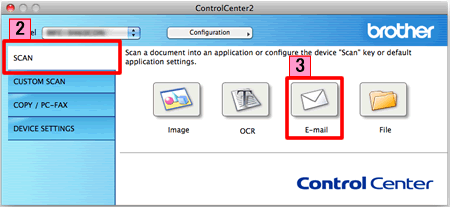MFC-9560CDW
FAQ et Diagnostic
Scan a document and e-mail it as an attachment (For Macintosh)
You can scan a document directly into your default E-mail application using ControlCenter2, so you can send the scanned data as an attachment.
NOTE: Illustrations shown below are from a representative product and operating system and may differ from your Brother machine and operating system.
Load your document.
Click the Scan tab. If you want to change the scan settings, click here to see how to change scan settings .
Click E-mail . Your default E-mail application will open and the scanned data will be attached to a new, blank email.Start Scanning . Your default E-mail application will start and the image will be attached to a new E-mail.
S'il n'existe aucune réponse à votre question, avez-vous consulté les autres FAQ?
Avez-vous consulté les manuels?
Avez-vous besoin d'une assistance supplémentaire ?
Remarques sur le contenu
Pour nous aider à améliorer notre soutien, veuillez nous faire part de vos commentaires ci-dessous.
Messages d'erreur Alimentation papier / Bourrage papier Impression Numérisation Copie Téléphone Télécopie Mobile Autres Fonctions avancées (pour les administrateurs) Linux Micrologiciel (Firmware) Configuration du produit Pilotes / Logiciels Paramètres réseau Consommables / Papier / Accessoires Nettoyage Spécifications Informations sur la prise en charge du système d'exploitation FAQ vidéo
Imprimante Scanner / Scan Key Tool PC-FAX / Modem-Fax Paramètres du micrologiciel (Firmware) amélioration de la sécurité Message d'erreur sur l'affichage de l'appareil Messages d'état du logiciel Brother Message d'erreur sur l'ordinateur Message d'erreur sur l'appareil mobile Bourrage papier Problème d'alimentation papier Chargement / Gestion du papier Impression impossible (via le réseau) Impression impossible (via l'interface USB / parallèle) Impression impossible (via un appareil mobile) Problème de qualité d'impression Problème d'impression général Impression depuis un ordinateur (Windows) Impression depuis un ordinateur (Macintosh) Impression à partir d'un appareil mobile Paramètres / gestion de l'impression Conseils pour la fonction d'impression Numérisation impossible (via le réseau) Numérisation impossible (via l'interface USB / parallèle) Numérisation impossible (via un appareil mobile) Problème de qualité de numérisation Problème de numérisation général Numérisation à partir de l'appareil Numérisation à partir d'un appareil mobile Numérisation à partir d'un ordinateur (Windows) Numérisation depuis un ordinateur (Macintosh) Paramètres / gestion de la numérisation Conseils pour la numérisation Copie impossible Problème de qualité de copie Problème du téléphone Fonctionnement du téléphone Paramètres du téléphone Réseau avancé Problème de configuration de réseau câblé Problème de configuration de réseau sans fil Paramètres de réseau câblé Paramètres de réseau sans fil Conseils pour les paramètres réseau Envoi de télécopie impossible Réception de télécopie impossible Problème de qualité de télécopie Problème de télécopie général Opération d'envoi de télécopie Opération de réception d'une télécopie Opération d'envoi d'une télécopie depuis un ordinateur (PC-Fax) Opération de réception d'une télécopie avec un ordinateur (PC-Fax) Paramètres / gestion de la télécopie Conseils pour la fonction de télécopie Problème lié aux appareils iOS Brother iPrint&Scan / Mobile Connect (iOS) AirPrint (iOS) Problème lié aux appareils Android™ Brother iPrint&Scan / Mobile Connect (Android™) Brother Image Viewer (appareil Android™) Problème lié à un appareil Windows Phone Brother iPrint&Scan (appareil Windows Phone) Problème de l'appareil Paramètres / Configuration de l'appareil Gestion du papier Installation des accessoires Installation des pilotes / logiciels Mise à jour des pilotes / logiciels / microprogramme Désinstallation des pilotes / logiciels Paramètres des pilotes / logiciels Conseils pour les pilotes / logiciels Consommables Papier Accessoires Nettoyage Spécifications du produit Spécifications du papier Support Windows Prise en charge de Macintosh Tutoriel vidéo