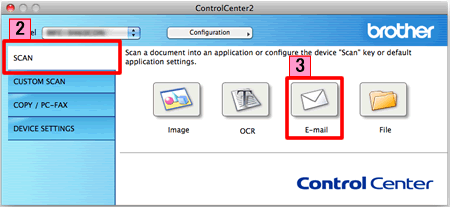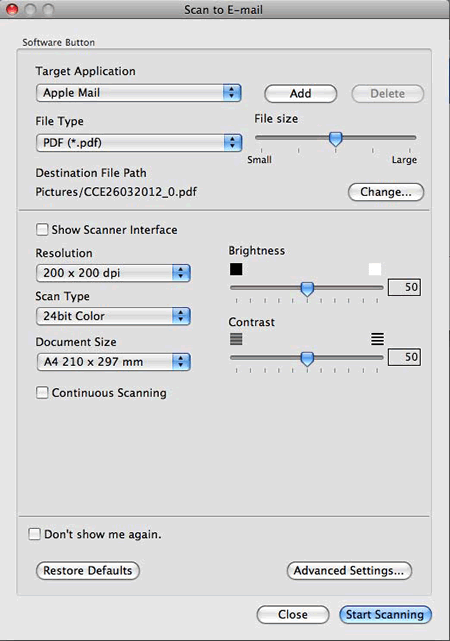HL-3180CDW
FAQs & Troubleshooting
Scan a document and e-mail it as an attachment (For Macintosh)
You can scan a document directly into your default E-mail application using ControlCenter2, so you can send the scanned data as an attachment.
The Scan to E-mail feature does not support Webmail services. Use the Scan to Image or Scan to File feature to scan a document or a picture, and then attach the file of the scanned data to an email message.
NOTE: Illustrations shown below are from a representative product and operating system and may differ from your Brother machine and operating system.
Load your document.
Click the SCAN tab.
Click E-mail .
The Scan to E-mail dialog box will appear. You can configure the scan settings.
Click Start Scanning . Your default E-mail application will start and the image will be attached to a new E-mail.
If your question was not answered, have you checked other FAQs?
Have you checked the manuals?
Do you need any further assistance?
Related Models DCP-1512, DCP-1612W, DCP-L2520DW, DCP-L2540DW, HL-3180CDW, HL-L2380DW, MFC-8510DN, MFC-8710DW, MFC-8910DW, MFC-8950DW, MFC-9130CW, MFC-9330CDW, MFC-9340CDW, MFC-J285DW, MFC-J4310DW, MFC-J4320DW, MFC-J4410DW, MFC-J4420DW, MFC-J450DW, MFC-J4510DW, MFC-J4610DW, MFC-J4620DW, MFC-J470DW, MFC-J4710DW, MFC-J475DW, MFC-J480DW, MFC-J485DW, MFC-J5620DW, MFC-J650DW, MFC-J680DW, MFC-J870DW, MFC-J875DW, MFC-J885DW, MFC-J985DW(XL), MFC-L2700DW, MFC-L2720DW, MFC-L2740DW, MFC-L8600CDW, MFC-L8850CDW, MFC-L9550CDW
Content Feedback
To help us improve our support, please provide your feedback below.
Error Messages Paper Feed / Paper Jam Print Scan Copy Mobile Cloud Others Advanced Functions (for Administrators) Linux Firmware Product Setup Driver / Software Network Settings Consumables / Paper / Accessories Cleaning Specification OS Support Information
Printer Scanner / Scan Key Tool Firmware Settings Security Enhancement Error Message on Machine's Display Brother Software Status Messages Error Message on Computer Error Message on Mobile Device Paper Jam Paper Feed Problem Paper Loading / Handling Cannot Print (via Network) Cannot Print (via USB / Parallel) Cannot Print (via Mobile Device) Print Quality Problem General Print Problem Print from Computer (Windows) Print from Computer (Macintosh) Print from Mobile Device Print Settings / Management Tips for Printing Cannot Scan (via Network) Cannot Scan (via USB / Parallel) Cannot Scan (via Mobile Device) General Scan Problem Scan from Machine Scan from Mobile Device Scan from Computer (Windows) Scan from Computer (Macintosh) Scan Settings / Management Tips for Scanning Copy Quality Problem Copy Settings / Management Advanced Networking Wireless Network Setting Problem Wireless Network Settings Tips for Network Settings iOS Device-related Problem Brother iPrint&Scan / Mobile Connect (iOS) AirPrint (iOS) Android™ Device-related Problem Brother iPrint&Scan / Mobile Connect (Android™) Brother Image Viewer (Android™ Device) Windows Phone Device-related Problem Brother iPrint&Scan (Windows Phone Device) Brother Web Connect-related Problem Brother Web Connect Machine problem Machine Setup / Settings Paper Handling Installing Drivers / Software Updating Drivers / Software / Firmware Uninstalling Drivers / Software Driver / Software Settings Driver / Software tips Consumables Paper Cleaning Product Specification Paper Specification Macintosh Support