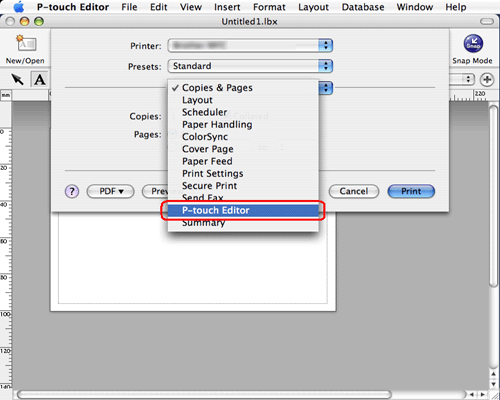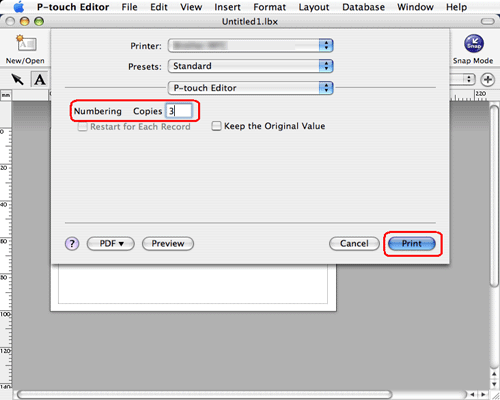PT-E550W
 |
FAQ et Diagnostic |
How can I use the Sequential Numbering function? (P-touch Editor 5.1 for Mac)
S'il n'existe aucune réponse à votre question, avez-vous consulté les autres FAQ?
Avez-vous consulté les manuels?
Pour obtenir une aide supplémentaire, contactez le service à la clientèle Brother:
Modèles apparentés
PT-2700, PT-2730, PT-9500PC, PT-9600, PT-9700PC, PT-9800PCN, PT-D450, PT-D600, PT-D800W, PT-E500, PT-E550W, PT-H500, PT-P700, PT-P750W, PT-P900W/P900Wc, PT-P950NW, QL-1050, QL-1050N, QL-1060N, QL-500, QL-550, QL-570, QL-580N, QL-650TD, QL-700, QL-710W, QL-720NW, QL-800, QL-810W/810Wc, QL-820NWB/820NWBc
Remarques sur le contenu
Pour nous aider à améliorer notre soutien, veuillez nous faire part de vos commentaires ci-dessous.
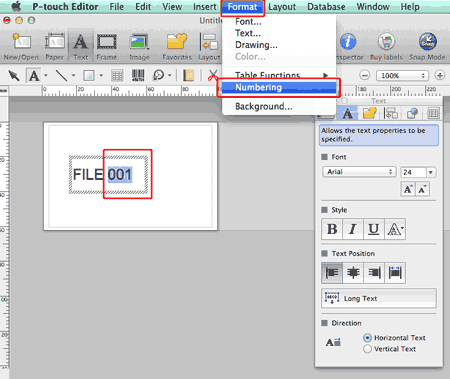
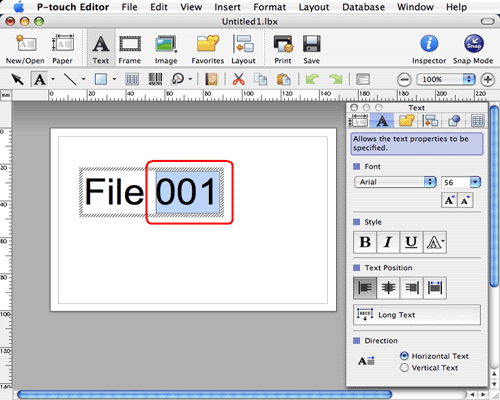
 to open the print dialog box.
to open the print dialog box.