MFC-L9570CDW
FAQ et Diagnostic
Scan to an Editable Text File (OCR) Using ControlCenter4 Home Mode (Windows)
Your machine can convert characters in a scanned document to text using optical character recognition (OCR) technology. You can edit this text using your preferred text-editing application.
NOTE: Illustrations shown below are from a representative product and operating system and may differ from your Brother machine and operating system.
Load your document.
Click the ControlCenter4 ) icon in the task tray, and then click Open .
Click the Scan tab.
Choose the Document Type .
Change the document's Scan Size , if needed.
Click (Scan) .
Click the left or right arrow buttons to preview each scanned page.
Crop the scanned image, if needed.
Click (OCR) .
The OCR dialog will appear. Configure the OCR settings, and click OK . The application you have chosen will open and display the converted text data.
S'il n'existe aucune réponse à votre question, avez-vous consulté les autres FAQ?
Avez-vous consulté les manuels?
Pour obtenir une aide supplémentaire, contactez le service à la clientèle Brother:
Remarques sur le contenu
Pour nous aider à améliorer notre soutien, veuillez nous faire part de vos commentaires ci-dessous.
Messages d'erreur Alimentation papier / Bourrage papier Impression Numérisation Copie Téléphone Télécopie Mobile Internet Autres Fonctions avancées (pour les administrateurs) Linux Configuration du produit Pilotes / Logiciels Paramètres réseau Consommables / Papier / Accessoires Nettoyage Spécifications Informations sur la prise en charge du système d'exploitation FAQ vidéo
Réglages/Gestion Contrôle de fonctions amélioration de la sécurité Fonctions utiles Imprimante Scanner / Scan Key Tool PC-FAX / Modem-Fax Message d'erreur sur l'affichage de l'appareil Message d'erreur sur le moniteur d'état Message d'erreur sur l'ordinateur Message d'erreur sur l'appareil mobile Bourrage papier Problème d'alimentation papier Chargement / Gestion du papier Impression impossible (via le réseau) Impression impossible (via l'interface USB / parallèle) Impression impossible (via un appareil mobile) Problème de qualité d'impression Problème d'impression général Impression depuis un ordinateur (Windows) Impression depuis un ordinateur (Macintosh) Impression à partir d'un appareil mobile Paramètres / gestion de l'impression Conseils pour la fonction d'impression Numérisation impossible (via le réseau) Numérisation impossible (via l'interface USB / parallèle) Numérisation impossible (via un appareil mobile) Problème de numérisation général Numérisation à partir de l'appareil Numérisation à partir d'un appareil mobile Numérisation à partir d'un ordinateur (Windows) Numérisation depuis un ordinateur (Macintosh) Paramètres / gestion de la numérisation Conseils pour la numérisation Problème de qualité de copie Opération de copie Paramètres / gestion de la copie Problème du téléphone Fonctionnement du téléphone Paramètres du téléphone Réseau avancé Problème de configuration de réseau câblé Problème de configuration de réseau sans fil Paramètres de réseau câblé Paramètres de réseau sans fil Conseils pour les paramètres réseau Envoi de télécopie impossible Réception de télécopie impossible Problème de qualité de télécopie Problème de télécopie général Opération d'envoi de télécopie Opération de réception d'une télécopie Opération d'envoi d'une télécopie depuis un ordinateur (PC-Fax) Opération de réception d'une télécopie avec un ordinateur (PC-Fax) Paramètres / gestion de la télécopie Problème lié aux appareils iOS Brother iPrint&Scan / Mobile Connect (iOS) AirPrint (iOS) Problème lié aux appareils Android™ Brother iPrint&Scan / Mobile Connect (Android™) Brother Image Viewer (appareil Android™) Problème lié à un appareil Windows Phone Brother iPrint&Scan (appareil Windows Phone) Brother Web Connect Problème lié à Google Cloud Print™ Problème de l'appareil Paramètres / Configuration de l'appareil Gestion du papier Installation des accessoires FAQ vidéo Installation des pilotes / logiciels Mise à jour des pilotes / logiciels / microprogramme Désinstallation des pilotes / logiciels Paramètres des pilotes / logiciels Conseils pour les pilotes / logiciels Consommables Papier Accessoires Nettoyage Spécifications du produit Spécifications du papier Support Windows Prise en charge de Macintosh Vidéo de configuration
 (ControlCenter4) icon in the task tray, and then click Open.
(ControlCenter4) icon in the task tray, and then click Open.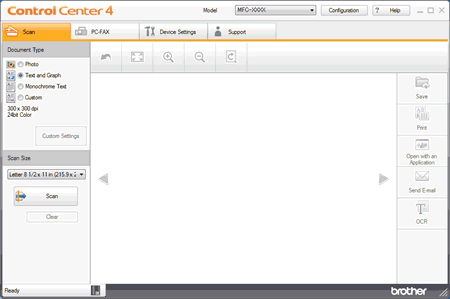
 (Scan).
(Scan). (OCR).
(OCR).