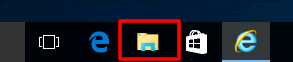MFC-J265W
FAQ et Diagnostic
Install FaceFilter Studio onto Windows 10.
You can install FaceFilter Studio from the CD-ROM supplied with your Brother machine. Check the OS written on the CD-ROM label and follow the steps applicable for your case.
Case A: Windows 10 is written on the CD-ROM label.
Insert the CD-ROM supplied with your Brother machine into the CD/ DVD drive.
Do one of the followings:
If the opening screen appears automatically, go to STEP 3 .
If does not, open the CD/ DVD drive and then double-click the start.exe to run the opening screen.
Choose your model (if needed) and language, and then follow the onscreen instruction to install FaceFilter Studio .
If the User Account Control screen appears during installation, click Yes .
Case B: Windows 10 is NOT written on the CD-ROM label.
Insert the CD-ROM supplied with your Brother machine into the CD/ DVD drive.
Do one of the followings:
If the CD/ DVD drive folder opens automatically, go to STEP 5 .
If does not, go to STEP 3 .
Click File Explorer .
Open the CD/ DVD drive.
facefilter folder.
Double-click the InstFFS.exe .
Follow the onscreen instruction to install FaceFilter Studio .
If the User Account Control screen appears during installation, click Yes .
S'il n'existe aucune réponse à votre question, avez-vous consulté les autres FAQ?
Avez-vous consulté les manuels?
Pour obtenir une aide supplémentaire, contactez le service à la clientèle Brother:
Remarques sur le contenu
Pour nous aider à améliorer notre soutien, veuillez nous faire part de vos commentaires ci-dessous.
Messages d'erreur Alimentation papier / Bourrage papier Impression Numérisation Copie Téléphone Télécopie Mobile Autres Fonctions avancées (pour les administrateurs) Linux Configuration du produit Pilotes / Logiciels Paramètres réseau Consommables / Papier / Accessoires Nettoyage Spécifications Informations sur la prise en charge du système d'exploitation
Imprimante Scanner / Scan Key Tool PC-FAX / Modem-Fax amélioration de la sécurité Message d'erreur sur l'affichage de l'appareil Message d'erreur sur le moniteur d'état Message d'erreur sur l'ordinateur Message d'erreur sur l'appareil mobile Bourrage papier Problème d'alimentation papier Chargement / Gestion du papier Impression impossible (via le réseau) Impression impossible (via l'interface USB / parallèle) Impression impossible (via un appareil mobile) Problème de qualité d'impression Problème d'impression directe Problème d'impression général Impression depuis un ordinateur (Windows) Impression depuis un ordinateur (Macintosh) Impression à partir d'un appareil mobile Impression directement depuis l'appareil Paramètres / gestion de l'impression Conseils pour la fonction d'impression Numérisation impossible (via le réseau) Numérisation impossible (via l'interface USB / parallèle) Numérisation impossible (via un appareil mobile) Problème de qualité de numérisation Problème de numérisation général Numérisation à partir de l'appareil Numérisation à partir d'un appareil mobile Numérisation à partir d'un ordinateur (Windows) Numérisation depuis un ordinateur (Macintosh) Paramètres / gestion de la numérisation Conseils pour la numérisation Copie impossible Problème de qualité de copie Opération de copie Paramètres / gestion de la copie Problème du téléphone Fonctionnement du téléphone Paramètres du téléphone Réseau avancé Problème de configuration de réseau sans fil Paramètres de réseau sans fil Conseils pour les paramètres réseau Envoi de télécopie impossible Réception de télécopie impossible Problème de qualité de télécopie Problème de télécopie général Opération d'envoi de télécopie Opération de réception d'une télécopie Opération d'envoi d'une télécopie depuis un ordinateur (PC-Fax) Opération de réception d'une télécopie avec un ordinateur (PC-Fax) Paramètres / gestion de la télécopie Conseils pour la fonction de télécopie Problème lié aux appareils iOS Brother iPrint&Scan / Mobile Connect (iOS) AirPrint (iOS) Problème lié aux appareils Android™ Brother iPrint&Scan / Mobile Connect (Android™) Brother Image Viewer (appareil Android™) Problème lié à un appareil Windows Phone Brother iPrint&Scan (appareil Windows Phone) Problème de l'appareil Paramètres / Configuration de l'appareil Gestion du papier Installation des pilotes / logiciels Mise à jour des pilotes / logiciels / microprogramme Désinstallation des pilotes / logiciels Paramètres des pilotes / logiciels Conseils pour les pilotes / logiciels Consommables Papier Nettoyage Spécifications du produit Support Windows Prise en charge de Macintosh