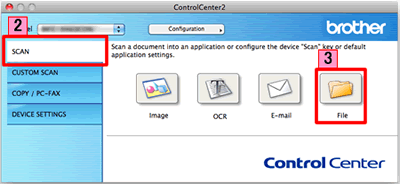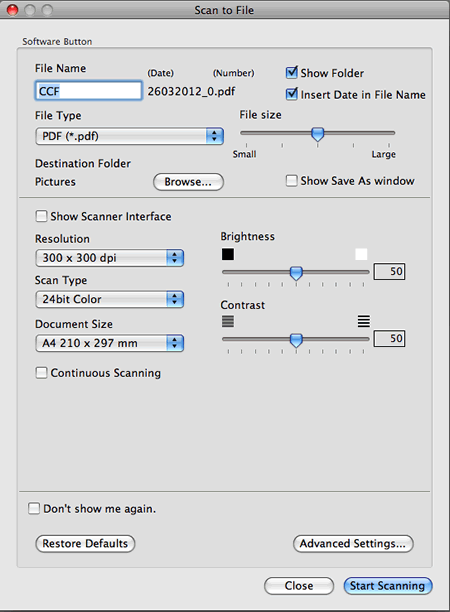HL-3180CDW
 |
FAQs & Troubleshooting |
Scan a document and save the scanned image to a folder on a local or network hard disk (For Macintosh)
You can scan a document and save the scanned image to a preferred folder using ControlCenter2.
NOTE: Illustrations shown below are from a representative product and operating system and may differ from your Brother machine and operating system.
-
Load your document.
-
Click the SCAN tab.
-
Click
 (File).
(File).
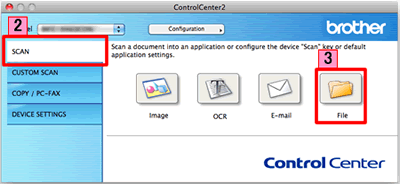
-
The Scan to File dialog box will appear. You can configure the scan settings.
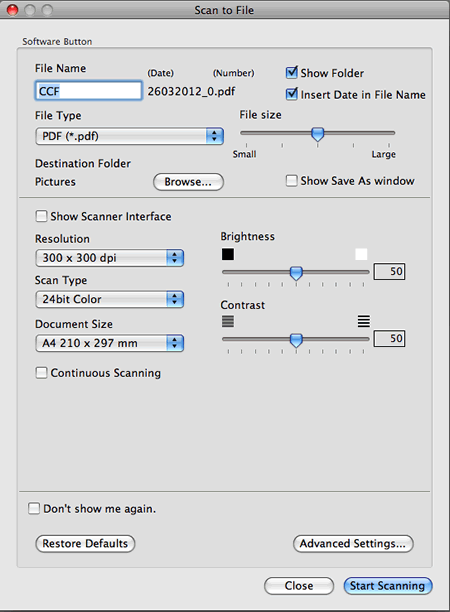
-
Click Start Scanning. The image will be saved in the folder you have chosen.
If your question was not answered, have you checked other FAQs?
Have you checked the manuals?
If you need further assistance, please contact Brother customer service:
Related Models
DCP-1512, HL-3180CDW, MFC-9130CW, MFC-9330CDW, MFC-9340CDW, MFC-J285DW, MFC-J4310DW, MFC-J4410DW, MFC-J450DW, MFC-J4510DW, MFC-J4610DW, MFC-J470DW, MFC-J4710DW, MFC-J475DW, MFC-J650DW, MFC-J870DW, MFC-J875DW
Content Feedback
To help us improve our support, please provide your feedback below.
 (File).
(File).