DCP-9040CN
FAQ et Diagnostic |
The error message "[model name] cannot be found. ... (CC3-202-03031b02)" appears when scanning a document using ControlCenter3 on Windows 7 with the USB connection.
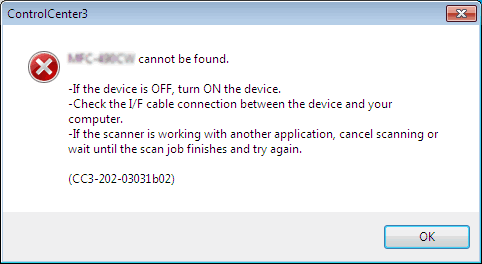
Please make sure that your Brother machine is ON and it is correctly connected to your computer by the USB cable.
If the Full Driver & Software Packages downloaded from the "Download" section was installed into your computer with the built-in driver already installed, the TWAIN driver was not installed. Since ControlCenter3 uses the TWAIN driver when scanning, this error occurs. Please go to Step 1 to check if the TWAIN driver is installed correctly.
-
The built-in driver is included with Windows 7 and installed automatically by connecting your machine to the Windows 7 computer via the USB interface. The built-in driver is also called "Inbox driver".
- TWAIN driver makes the scanner compatible with any TWAIN-supporting software.
Step 1: How to check if the TWAIN driver is installed correctly
- Make sure that your Brother machine is ON and it is correctly connected to your computer by the USB cable.
-
Click Start => Control Panel => Hardware and Sound => Device Manager.
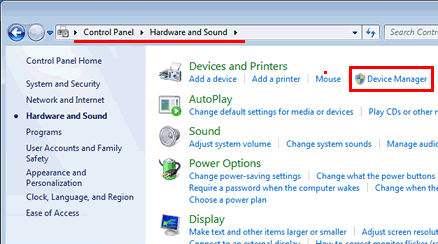
-
Click Imaging devices. Right-click your Brother machine and select Properties.
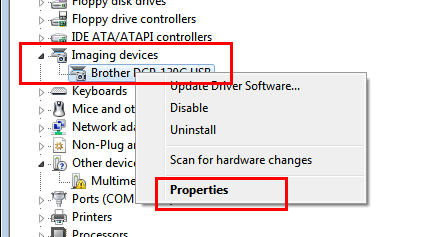
-
Click Driver tab and Driver Details button.
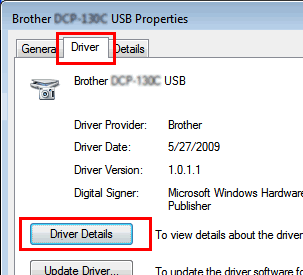
-
Check if the C:\\Windows\TWAIN_32\BrMfSc09b folder exists.
Notes:
Even if you use Windows 7 64-bit, check for the C:\\Windows\TWAIN_32\BrMfSc09b folder.
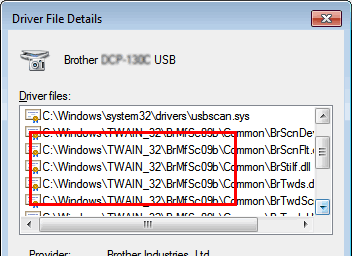
-
If you do not see this folder, the TWAIN driver is not installed. To install the TWAIN driver, you need to uninstall the Full Driver & Software Packages and reinstall them. Please go to Step 2.
- If you see the folder, the TWAIN driver is installed correctly. It is thought the error arises from other causes. Please refer to other "FAQs & Troubleshooting" or contact Brother Customer Service from "Contact Us".
-
If you do not see this folder, the TWAIN driver is not installed. To install the TWAIN driver, you need to uninstall the Full Driver & Software Packages and reinstall them. Please go to Step 2.
Step 2: How to uninstall and reinstall the Full Driver & Software Packages
-
Click Start => All Programs => Brother => [model name] => Uninstall and follow the instructions on screen.
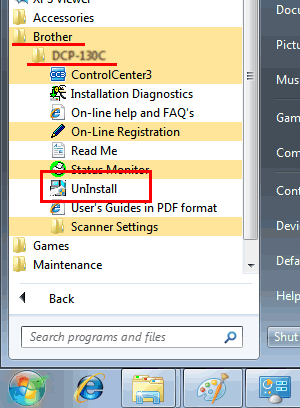
-
After completing the uninstall process, please make sure you disconnect the USB cable between your machine and computer.
-
Click the link below to download and reinstall the latest "Full Driver & Software Packages".
- Full Driver & Software Packages for "32-bit"
- Full Driver & Software Packages for "64-bit"
Modèles apparentés
DCP-120C, DCP-130C, DCP-330C, DCP-540CN, DCP-7020, DCP-7030, DCP-7040, DCP-8060, DCP-9040CN, FAX-4750e, MFC-230C, MFC-240C, MFC-250C, MFC-290C, MFC-3360C, MFC-440CN, MFC-465CN, MFC-490CW, MFC-5460CN, MFC-5490CN, MFC-5890CN, MFC-5895CW, MFC-640CW, MFC-6490CW, MFC-665CW, MFC-685CW, MFC-7220, MFC-7340, MFC-7420, MFC-7440N, MFC-7820N, MFC-7840W, MFC-790CW, MFC-8220, MFC-8460N, MFC-885CW, MFC-8860DN, MFC-9420CN, MFC-9440CN, MFC-9450CDN, MFC-9840CDW, MFC-990CW
