MFC-9325CW
FAQ et Diagnostic |
Document Jam
The document was not inserted or fed properly, or the document scanned from the ADF was too long.
If the document is jammed, follow the steps below:
After removing a jammed document, check that no paper scraps are left in the machine that could cause another jam.
If the document is jammed in the top of the ADF unit
- Take out any paper from the ADF that is not jammed.
- Open the ADF cover.
- Pull the jammed document out to the left.
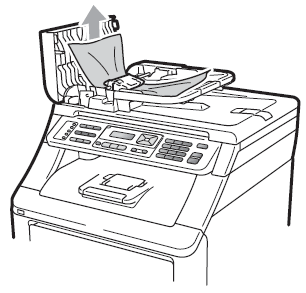
- Close the ADF cover.
- Press Stop/Exit.
If the document is jammed under the document cover
- Take out any paper from the ADF that is not jammed.
- Lift the document cover.
- Pull the jammed document out to the right.
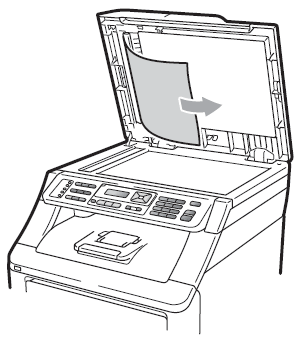
- Close the document cover.
- Press Stop/Exit.
If the document is jammed at the output tray
- Take out any paper from the ADF that is not jammed.
- Pull the jammed document out to the right.
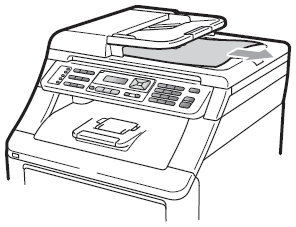
- Press Stop/Exit.
Remarques sur le contenu
Pour nous aider à améliorer notre soutien, veuillez nous faire part de vos commentaires ci-dessous.
