PDS-5000
Perguntas frequentes e Solução de problemas |
Change the paper settings. (Using DS Capture)
Follow the steps below to change paper settings.
NOTE: Illustrations and instructions may vary depending on the application you are using.
(Windows)
-
Launch DS Capture.
- Confirm that the machine is connected to your computer via a USB cable.
-
Double-click the DS Capture icon
 on your desktop.
on your desktop.If the DS Capture icon
 is not visible on your desktop, follow the steps below.
is not visible on your desktop, follow the steps below.
(Windows 7 or earlier and Windows 10)
Click Start > (All Programs or All apps >) Brother PDS-XXXX Scanner (where XXXX is your model name) > DS Capture.
(Windows 8)-
On the Start screen, click
 .
.
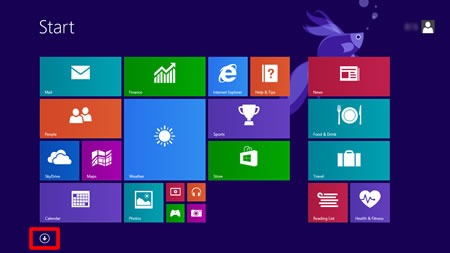
If is not on the Start screen, right-click somewhere on an empty spot (1), and then click, All Apps from the bar (2).
is not on the Start screen, right-click somewhere on an empty spot (1), and then click, All Apps from the bar (2).
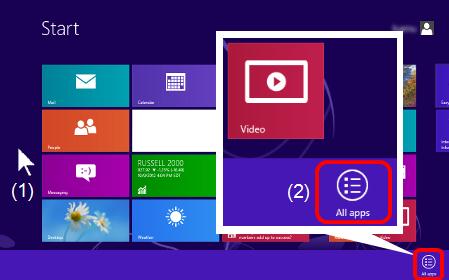
- Click DS Capture.
-
On the Start screen, click
-
The Select Scanner Model dialog box appears. Under Scanner Model, choose your PDS scanner model, and then click OK.
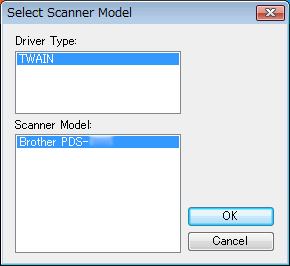
-
DS Capture launches.
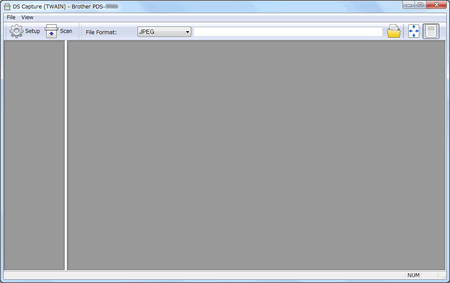
- Click Setup.
-
Click the Paper tab.
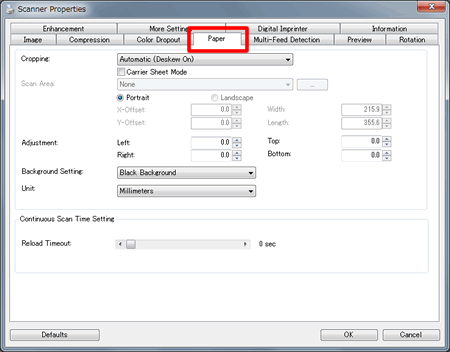
- Change the settings you want, and then click OK. Continue scanning operation.
(Macintosh)
- Confirm that the machine is connected to your computer via a USB cable.
-
Double-click the DS Capture icon
 .
. -
DS Capture launches.
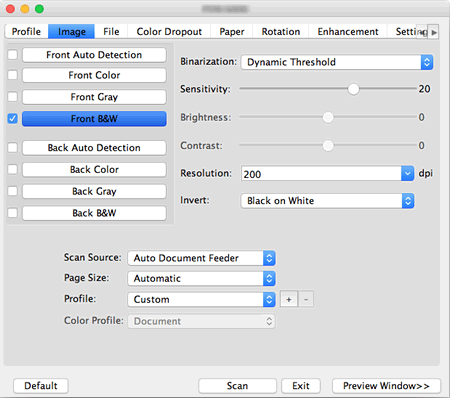
-
Click the Paper and change the settings you want. Continue scanning operation.
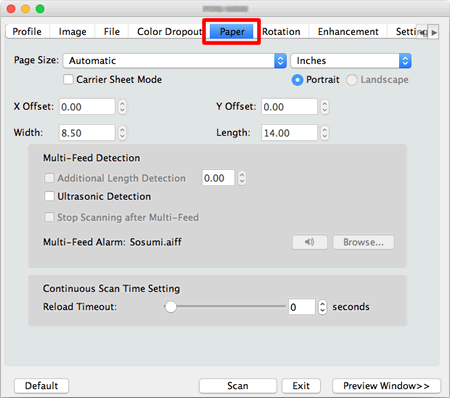
Se você precisar de assistência adicional, entre em contato com o atendimento ao cliente da Brother:
Comentários sobre o conteúdo
Para ajudar-nos a melhorar nosso suporte, forneça seus comentários abaixo.
