MFC-J200
Perguntas frequentes e Solução de problemas |
Load envelopes
- Use papel de 75 a 90 g/m2.
- Some envelopes need margin settings to be set in the application. Make sure you do a test print first before printing many envelopes.
Do not use the following types of envelopes, as they will not feed correctly:
-
muito largos
-
That have windows.
-
timbrados (que tenham superfície em relevo)
-
That have clasps or staples.
- que já venham impressos na parte interna
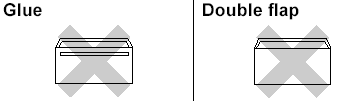
Ocasionalmente, você pode experimentar problemas de alimentação do papel devido à espessura, o tamanho e a forma das dobras dos envelopes utilizados.
Step 1: Load envelopes:
NOTE: Illustrations shown below are from a representative product and operating system, and may differ from your Brother machine and operating system.
-
Antes de colocar os envelopes, pressione seus cantos e laterais para que fiquem o mais plano possível.
If the envelopes are "double-feeding," put one envelope in the paper tray at a time.
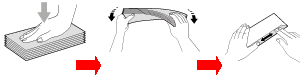
-
Put envelopes in the paper tray with the address side down. If the envelope flaps are on the long edge, load the envelopes with the flap on the left, as shown in the illustration. Gently press and slide the paper width guides (1) and paper length guide (2) to fit the size of the envelopes.
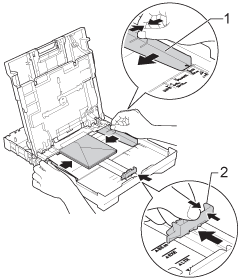
Step 2: Change the printer driver settings:
Para usuários do Windows:
-
Open Printing Preference. (Click here to see the details of how to open Printing Preferences.)
-
Choose an appropriate size for Paper Size and click OK.
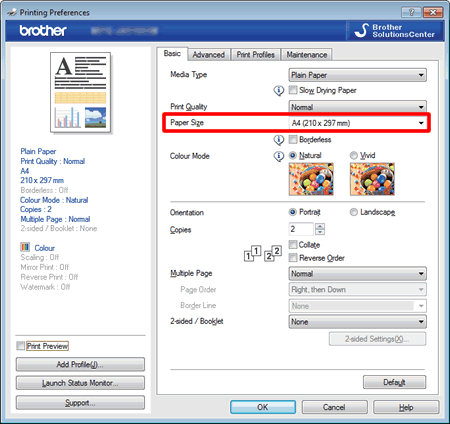
If you have problems when printing on envelopes, try the following suggestions:-
Open the envelope flap.
-
Put the envelope into the paper tray with the address side down and the flap positioned as shown in the illustration.
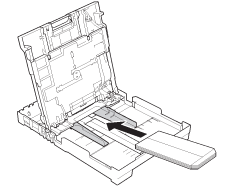
-
Open Printing Preference. (Click here to see the details of how to open Printing Preferences.)
-
Open Advanced tab and choose Reverse Print in the printer driver's dialog box, and then adjust the size and margin in your application.
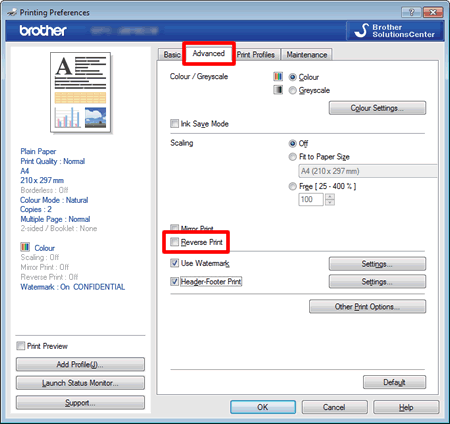
-
Open the envelope flap.
para usuários do Mac OS X 10.7.x
-
Open Print dialog. (Click here to see the details of how to open Print dialog.)
-
Choose an appropriate size for Paper Size.
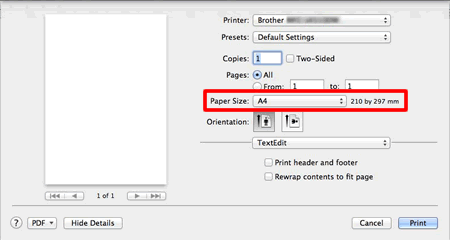
If you have problems when printing on envelopes, try the following suggestions:-
Open the envelope flap.
-
Put the envelope into the paper tray with the address side down and the flap positioned as shown in the illustration.
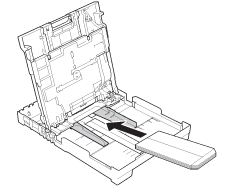
-
Open Print dialog. (Click here to see the details of how to open Printing Preferences.)
-
Choose Layout in the Print dialog box.
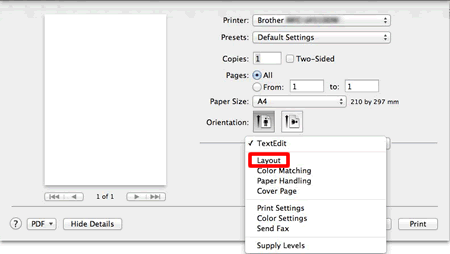
-
Choose Reverse page orientation in the printer driver's dialog box, and then adjust the size and margin in your application.
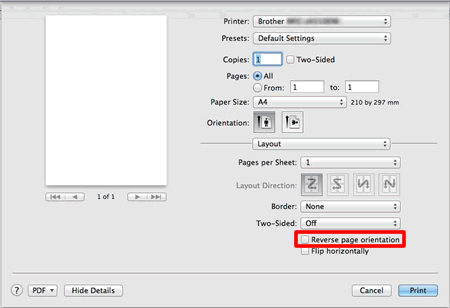
-
Open the envelope flap.
