MFC-L8900CDW
Perguntas frequentes e Solução de problemas |
Save Scanned Data to a Folder as a PDF File Using ControlCenter2 (Mac)
ControlCenter2 is not available for macOS v15.x and v11.
- Load your document.
- In the Finder menu bar, click , and then double-click the
 (ControlCenter) icon. The ControlCenter2 screen appears.
(ControlCenter) icon. The ControlCenter2 screen appears. - Click the SCAN tab.
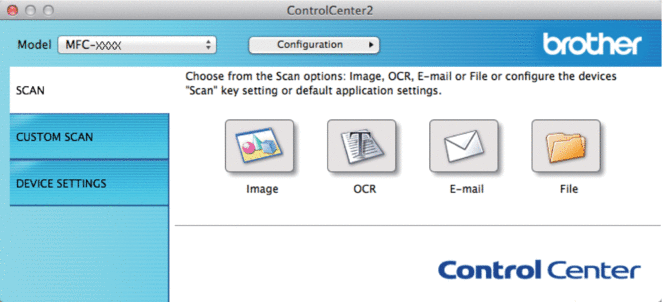
- Click the File button.The scan settings dialog box appears.
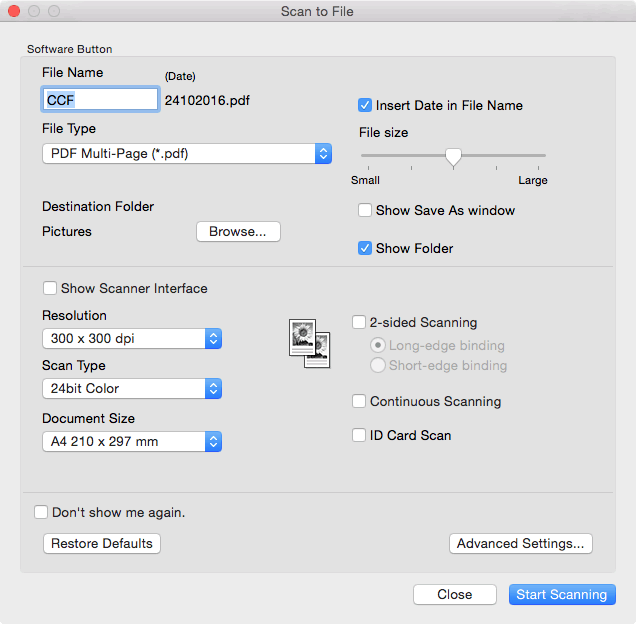
- Click the File Type pop-up menu, and then select a PDF file.
 To save the document as a password-protected PDF, select Secure PDF (*.pdf) from the File Type pop-up menu, type your password in the Password and Re-type Password fields, and then click OK.
To save the document as a password-protected PDF, select Secure PDF (*.pdf) from the File Type pop-up menu, type your password in the Password and Re-type Password fields, and then click OK. - Change the scan settings, such as file name, destination folder, resolution and color, if needed.
- Click the Start Scanning button.The machine starts scanning. The file will be saved in the folder you selected.
Perguntas frequentes relacionadas
- Scan multiple pages into one file instead of each scan being saved as a separate file.
- Change the scan settings for scanning from ControlCenter2 or the SCAN key (For Macintosh)
- Change the scan settings for scanning from ControlCenter4 or the SCAN key (For Windows)
- Save Scanned Data to a Folder as a PDF File
Se você precisar de assistência adicional, entre em contato com o atendimento ao cliente da Brother:
Comentários sobre o conteúdo
Para ajudar-nos a melhorar nosso suporte, forneça seus comentários abaixo.
