HL-T4000DW
Perguntas frequentes e Solução de problemas |
When I update the firmware, my machine's screen shows vertical bar or its LEDs indicate an error.
When updating the firmware, my machine powers off. After that I turn on the machine and the machine's display or LED indication shows as below.
For the models with LED indication
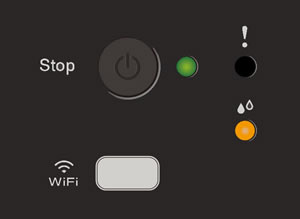
For the models with the display
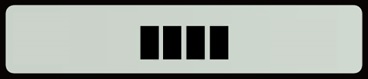

Follow the steps below to update your machine's firmware again.
You need to connect the machine with USB cable to update the firmware.
Windows
-
If you have not use this machine with USB cable, install the driver from the supplied CD-ROM or download the Full Driver & Software Package and install it for USB connection.
> Click here to download Full Driver & Software Package in the Downloads section.
-
Download Firmware Update Tool and update the firmware with USB connection again.
> Click here to download Firmware Update Tool in the Downloads section.
macOS
Download Firmware Update Tool and update the firmware with USB connection again.
> Click here to download Firmware Update Tool in the Downloads section.
Se você precisar de assistência adicional, entre em contato com o atendimento ao cliente da Brother:
Comentários sobre o conteúdo
Para ajudar-nos a melhorar nosso suporte, forneça seus comentários abaixo.
