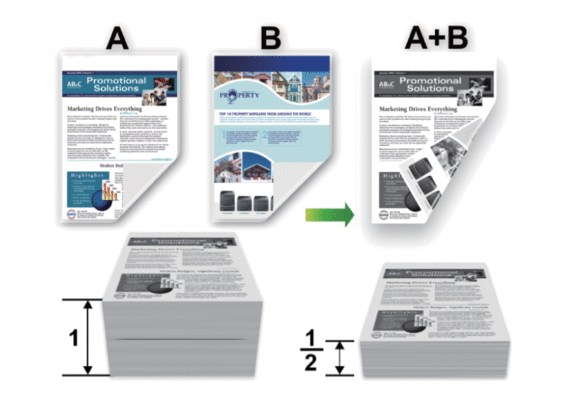DCP-L5602DN
 |
Perguntas frequentes e Solução de problemas |
Print on Both Sides of the Paper (Macintosh)
-
Select Letter, Legal, Mexico Legal, India Legal or Folio sized paper when using the automatic 2-sided printing function.
-
Make sure the back cover is closed.
-
If paper is curled, straighten it and put it back in the paper tray.
-
Use regular paper or thin paper. DO NOT use bond paper.
-
If the paper is too thin, it may wrinkle.
-
When you use the manual 2-sided printing function, it is possible there may be paper jams or poor print quality.
-
From an application, such as Apple TextEdit, click the File menu, and then select Print.
-
Select Brother [model name].
-
Select the Orientation option that matches the way you want the document to print.
-
For automatic 2-sided printing, do the following:
-
Click the application pop-up menu, and then select Layout.
The Layout setting options appear.
-
In the Two-Sided section, select the Short-Edge binding or Long-Edge binding option.
-
Change other printer settings, if needed.
-
Click Print.
-
For manual 2-sided printing, do the following:
-
Click the application pop-up menu, and then select Paper Handling.
The Paper Handling options appear.
-
In the Pages to Print pop-up menu, select Even Only.
-
Change other print settings, if needed.
-
Click the Print button.
-
After the machine prints the even-numbered pages, remove the printed pages from the output paper tray.
-
Make sure the pages are completely flat, and put the paper back in the tray, blank side facing down.
-
Repeat steps 1-3, selecting the same printer and settings you used to print the even-numbered pages.
-
Click the application pop-up menu, and then select Paper Handling. The Paper Handling options appear.
-
In the Pages to Print pop-up menu, select Odd Only.
-
Click Print.
Se a sua pergunta não foi respondida, você já verificou as outras perguntas frequentes?
Você verificou os manuais?
Se você precisar de assistência adicional, entre em contato com o atendimento ao cliente da Brother:
Modelos relacionados
DCP-L5502DN, DCP-L5602DN, DCP-L5652DN, MFC-L5702DW, MFC-L5802DW, MFC-L5902DW, MFC-L6702DW, MFC-L6902DW
Comentários sobre o conteúdo
Para ajudar-nos a melhorar nosso suporte, forneça seus comentários abaixo.