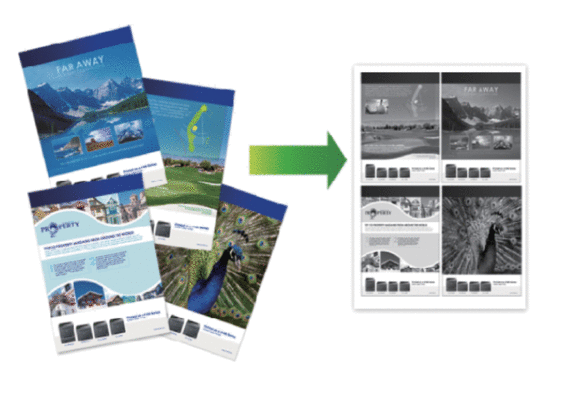DCP-L5602DN
 |
Perguntas frequentes e Solução de problemas |
Print More Than One Page on a Single Sheet of Paper (N in 1) (Windows®)
-
Select the print command in your application.
-
Select Brother [model name], and then click the printing properties or preferences button.
The printer driver window appears.
-
In the Orientation field, select the Portrait or Landscape option to set the orientation of your printout.
If your application contains a similar setting, we recommend that you set the orientation using the application.
-
Click the Multiple Page drop-down list, and then select the 2 in 1, 4 in 1, 9 in 1, 16 in 1, or 25 in 1 option.
-
Click the Page Order drop-down list, and then select your page order.
-
Click the Border Line drop-down list, and then select your border line type.
-
Change other printer settings if needed.
-
Click OK.
-
Complete your print operation.
Se a sua pergunta não foi respondida, você já verificou as outras perguntas frequentes?
Você verificou os manuais?
Se você precisar de assistência adicional, entre em contato com o atendimento ao cliente da Brother:
Modelos relacionados
DCP-L5502DN, DCP-L5602DN, DCP-L5652DN, MFC-L5702DW, MFC-L5802DW, MFC-L5902DW, MFC-L6702DW, MFC-L6902DW
Comentários sobre o conteúdo
Para ajudar-nos a melhorar nosso suporte, forneça seus comentários abaixo.