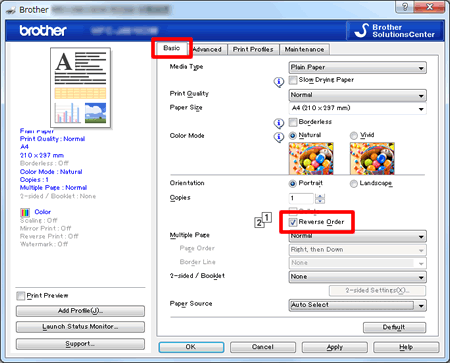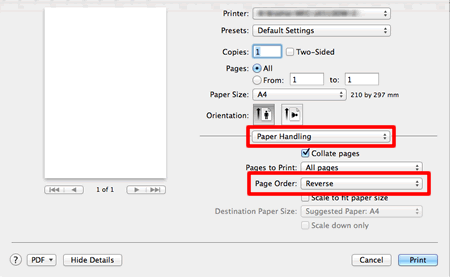MFC-J4510DW
Perguntas frequentes e Solução de problemas
Configure the printer driver to get correctly-ordered printouts.
The machine normally prints from page 1 and eject it face-up so that the following pages are stacked on top of previous pages and the printouts are stacked Page 5, Page 4, Page 3, ..., Page 1.
When you want to get correctly-ordered printouts, use the function to print in reverse order. Using this function, the printer driver spools the entire job in your computer and sends the data starting from the last page to the printer. Since the printer prints from the last page forward, the printouts are stacked Page 1, 2, 3, ..., Page 5. Please note that this function takes more time.
This option is not the same as REVERSE PRINTING which rotates the image 180 degrees.
Follow the steps listed below to print in reverse order.
(Windows)
Open Printing Preference . (Click here to see how to open Printing Preferences . ) Click the Basic tab, and check the Reverse Order box. Click Apply => OK . (Macintosh)
Open the Print dialog . (Click here to see how to open the Print dialog . ) Click the application pop-up menu, and then choose Paper Handling . Choose Reverse for Page Order .
Click Print .
Se a sua pergunta não foi respondida, você já verificou as outras perguntas frequentes?
Você verificou os manuais?
Se você precisar de assistência adicional, entre em contato com o atendimento ao cliente da Brother:
Comentários sobre o conteúdo
Para ajudar-nos a melhorar nosso suporte, forneça seus comentários abaixo.
Mensagens de erro Alimentação do papel / obstrução de papel Imprimir Digitalizar Copiar Telefone Fax Dispositivos móveis Cloud Outros Funções Avançadas (para Administradores) Linux Configuração do produto Driver / software Configurações de rede Consumíveis / papel / acessórios Limpeza Especificações Informações de suporte do SO Perguntas frequentes em vídeo
Impressora Scanner / Scan Key Tool PC-FAX / Fax-modem Reforço da Segurança Mensagem de erro na tela do aparelho Mensagem de erro no Status Monitor Mensagem de erro no computador Mensagem de erro no dispositivo móvel Obstrução de papel Problema na alimentação do papel Colocação / manuseio do papel Não é possível imprimir (via rede) Não é possível imprimir (via USB / paralela) Não é possível imprimir (via dispositivo móvel) Problema na qualidade da impressão Problema na impressão direta Problema geral de impressão Imprimir a partir do computador (Windows) Imprimir a partir do computador (Macintosh) Imprimir a partir de um dispositivo móvel Imprimir diretamente no aparelho Configurações / gerenciamento de impressão Dicas de impressão Não é possível digitalizar (via rede) Não é possível digitalizar (via USB / paralela) Não é possível digitalizar (via dispositivo móvel) Problema geral de digitalização Digitalizar a partir do aparelho Digitalizar a partir de um dispositivo móvel Digitalizar a partir do computador (Windows) Digitalizar a partir do computador (Macintosh) Configurações / gerenciamento de digitalização Dicas de digitalização Problema na qualidade da cópia Problema geral de cópia Operação de cópia Problema com o telefone Operação do telefone Configurações do telefone Rede Avançada Problema na configuração da rede cabeada Problema na configuração da rede sem fio Configurações de rede cabeada Configurações de rede sem fio Dicas de configurações de rede Não é possível enviar um fax Não é possível receber um fax Problema na qualidade do fax Problema geral de fax Operação de envio de fax Operação de recepção de fax Operação de envio de fax a partir do computador (PC-Fax) Operação de recepção de fax com o computador (PC-Fax) Configurações / gerenciamento de fax Dicas de fax Problema referente ao dispositivo iOS Brother iPrint&Scan / Mobile Connect (iOS) AirPrint (iOS) Problema referente ao dispositivo Android™ Brother iPrint&Scan / Mobile Connect (Android™) Brother Image Viewer (dispositivo Android™) Problema referente ao dispositivo Windows Phone Brother iPrint&Scan (dispositivo Windows Phone) Problema referente à Conexão à Web da Brother Conexão à Web da Brother Problema no aparelho Configuração / ajustes do aparelho Manuseio do papel Instalação dos drivers / software Atualização de drivers / software / firmware Desinstalação dos drivers / software Configuração dos drivers / software Dicas de driver / software Consumíveis Papel Limpeza Especificações do produto Especificações do papel Suporte para Windows Suporte para Macintosh Vídeo de solução de problemas