MFC-9440CN
Perguntas frequentes e Solução de problemas |
Scan a document from the Windows Vista Photo Gallery
Refer to the steps below to learn how to scan from Photo Gallery.
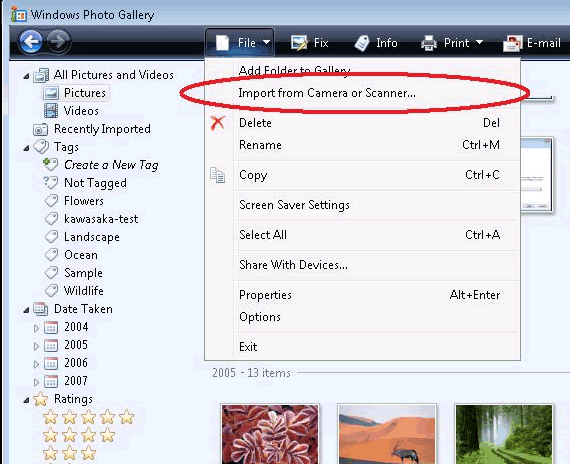
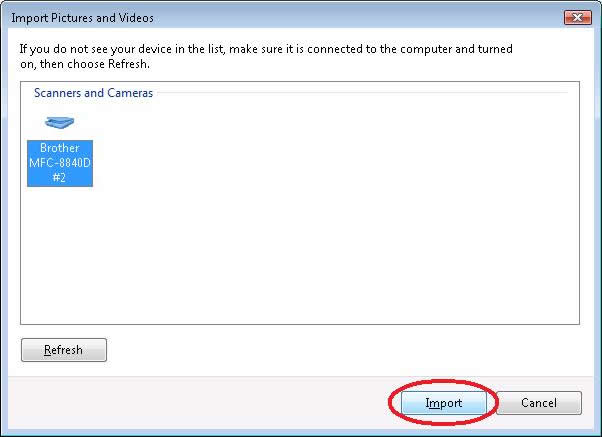
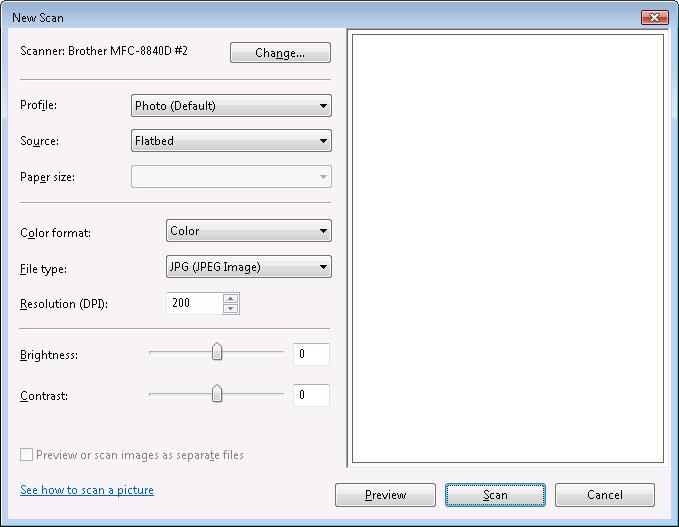
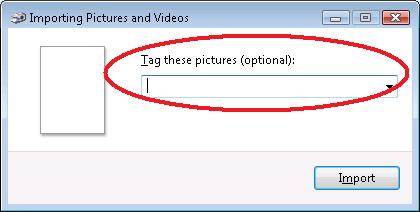
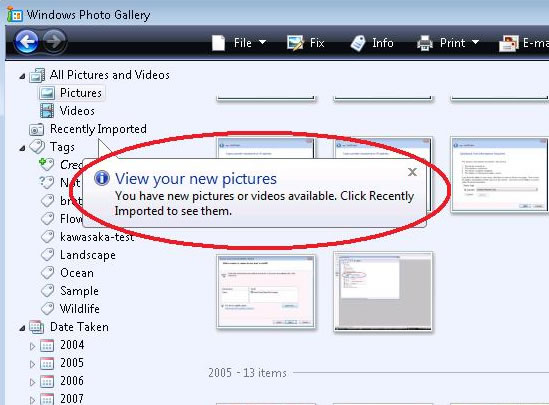
- Click on "Start" => "Photo Gallery".
- Click "File"=> "Import from Camera or Scanner...".
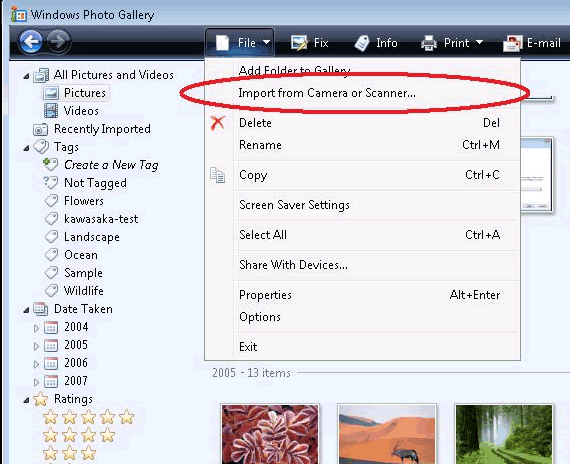
- Select the scanner and click "Import".
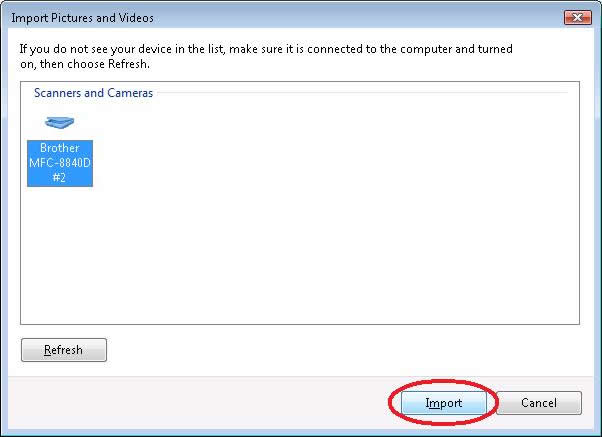
- You will then see a screen shown below. Select your scan options and then click "Scan".
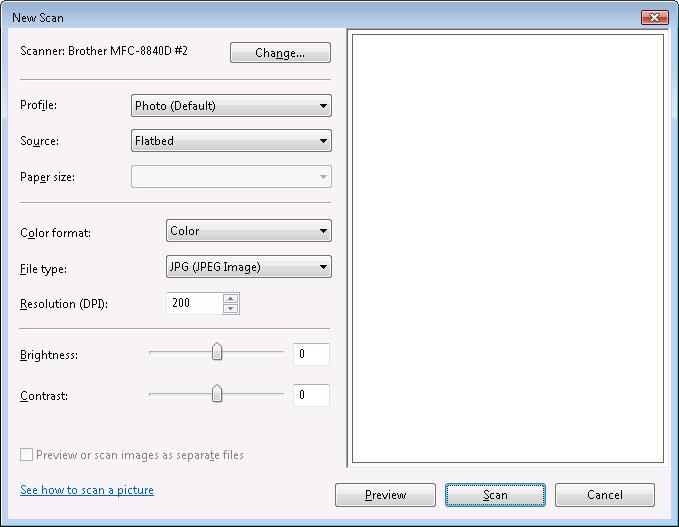
- Enter any optional tag you want and then click "Import".
Tagging the picture will help you search for the files in the future.
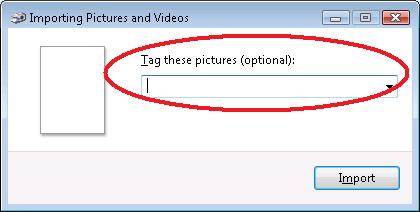
- The scan will begin. Once it's completed, the scanned image will be saved in the
"Recently Imported" section.
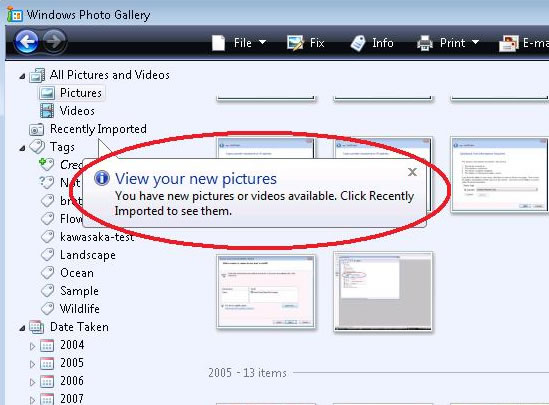
Se você precisar de assistência adicional, entre em contato com o atendimento ao cliente da Brother:
Modelos relacionados
DCP-1000, DCP-110C, DCP-130C, DCP-165C, DCP-7020, DCP-7040, DCP-8020, DCP-8040, DCP-8045D, DCP-8060, DCP-8065DN, DCP-8070D, DCP-8080DN, DCP-8085DN, DCP-8112DN, DCP-8152DN, DCP-8157DN, DCP-9020CDN, DCP-9040CN, DCP-9045CDN, DCP-J105, DCP-J125, DCP-J140W, DCP-T300, DCP-T500W, DCP-T700W, MFC-4800, MFC-6800, MFC-7420, MFC-7440N, MFC-7820N, MFC-7840W, MFC-8440, MFC-8480DN, MFC-8512DN, MFC-8712DW, MFC-8820D, MFC-8840DN, MFC-8860DN, MFC-8890DW, MFC-8912DW, MFC-8952DW, MFC-8952DWT, MFC-9010CN, MFC-9320CW, MFC-9330CDW, MFC-9340CDW, MFC-9440CN, MFC-9460CDN, MFC-9700, MFC-9800, MFC-9840CDW, MFC-J200, MFC-J430W, MFC-J4310DW, MFC-J4510DW, MFC-J5910DW, MFC-J6510DW, MFC-J6710DW, MFC-J6935DW
Comentários sobre o conteúdo
Para ajudar-nos a melhorar nosso suporte, forneça seus comentários abaixo.
