HL-2270DW
Perguntas frequentes e Solução de problemas |
Curled
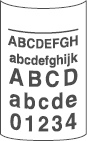
Please check the following points to solve the problem:
- Choose Reduce Paper Curl mode in the printer driver when you do not use our recommended paper.
For Windows users:
NOTE: The steps and screens may differ depending on the operating system and application being used.- From the menu bar of an application, click File => Print.
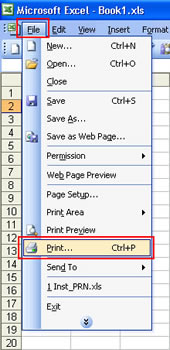
- Check your printer name is chosen and click Properties.
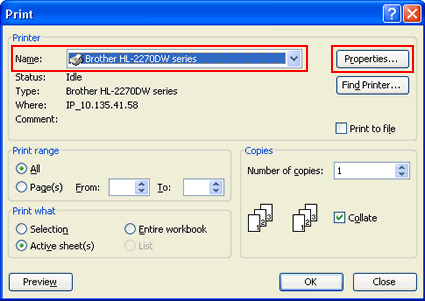
- Click Advanced tab and then Other Print Options.
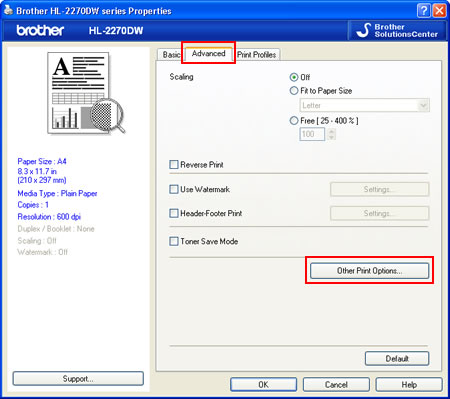
- Click Improve Print Output and select Reduce Paper Curl.
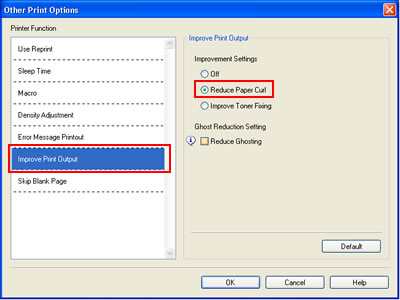
- Click OK to close the Other Print Options dialogue.
- Click OK to close the Properties dialogue.
- Click OK. The document will be printed.
For Macintosh users:
NOTE: The steps and screens may differ depending on the operating system being used.- Choose "Print" from the File menu and open the Print dialogue.
- Choose "Print Settings" from the print options pop-up menu.
- Click Advanced and then Improve Print Output....
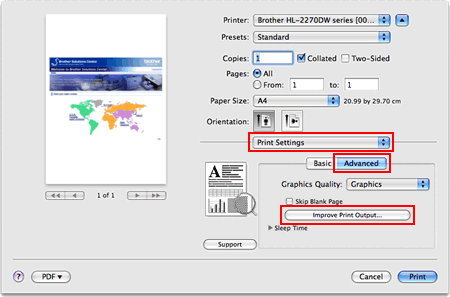
- Select Reduce Paper Curl.
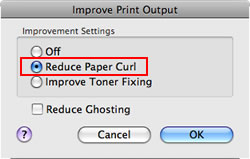
- Click OK.
- Click Print.
- From the menu bar of an application, click File => Print.
- Turn the paper over in the paper tray, and print again. (Excluding letterhead paper)
If the problems remains, switch the Anti-Curl Levers as follows:- Open the back cover.
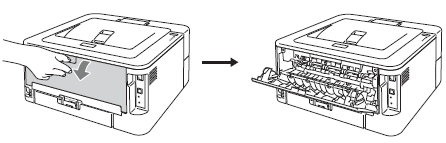
- Lift the lever (1) and slide the two gray levers (2) in the direction of the arrow.
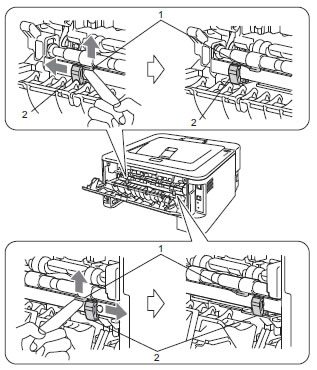
- Close the back cover and try to print again.

- Open the back cover.
Se você precisar de assistência adicional, entre em contato com o atendimento ao cliente da Brother:
Comentários sobre o conteúdo
Para ajudar-nos a melhorar nosso suporte, forneça seus comentários abaixo.
