DCP-T500W
Perguntas frequentes e Solução de problemas |
Is there any way to reduce Ink consumption?
The following ways can help you reduce ink consumption.
The following way can help you reduce color ink consumption.
- Reducing the print resolution
Choosing the lower quality for printing reduces the print resolution. This can help you reduce ink consumption. However please note that the printed result will not be as sharp.
-
Para usuários do Windows:
-
Open Printing Preference. (Click here to see the details of how to open Printing Preferences.)
-
Clique na guia .
-
Choose Fast in the Print Quality selection.
-
Clique em OK.
-
Open Printing Preference. (Click here to see the details of how to open Printing Preferences.)
-
para usuários do Mac OS X 10.7.x
-
Choose Print Settings from the print box.
- Choose Fast in the Print Quality selection.
-
Choose Print Settings from the print box.
- Using Ink Save Mode
The machine prints the colors lighter and emphasizes the outlines of the images like an example shown below. The amount of ink that is saved varies depending on the type of documents that are printed.
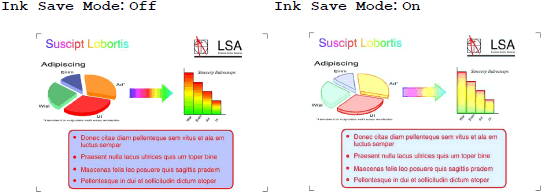
-
For PC printing (For Windows users only)
-
Open Printing Preference. (Click here to see the details of how to open Printing Preferences.)
-
Click the Advanced tab and check the Ink Save Mode.
- Clique em OK.
-
Open Printing Preference. (Click here to see the details of how to open Printing Preferences.)
- Printing the document only with Black ink
When you print a black and white document data, if you choose the Color mode and the media type except Plain Paper, the color ink is wasted unnecessarily. Because when your documents include color information even if documents appear in monochrome, the document will be printed in color, and in addition when your documents include gray-colored contents, the document may also be printed in color by color processing reason.
For more information please refer to the Related FAQs at the end of the page.
To choose Grayscale and Plain Paper, follow the steps below:
-
Para usuários do Windows:
-
Open Printing Preference. (Click here to see the details of how to open Printing Preferences.)
-
Clique na guia .
-
In the Media Type section, verify that Plain Paper is selected.
-
Clique na guia .
-
In the Color/Grayscale section, verify that Grayscale is selected.
-
Clique em OK.
-
Open Printing Preference. (Click here to see the details of how to open Printing Preferences.)
-
para usuários do Mac OS X 10.7.x
-
Choose Print Settings from the print box.
-
Choose Plain Paper in the Media Type.
- In the Color/Grayscale section, verify that Grayscale is selected.
-
Choose Print Settings from the print box.
If you are not having a print quality problem, do NOT clean the print head.
