QL-570
ЧЗВ и отстраняване на неизправности |
Как се деинсталира драйвера за скенера:
![]() Деинсталирайте и преинсталирайте драйвера за принтер
Деинсталирайте и преинсталирайте драйвера за принтер
![]() Uninstall the printer software
Uninstall the printer software
Деинсталирайте и преинсталирайте драйвера за принтер
In the following steps "Brother XXXX" is your model name.
За Windows
- Уверете се, че принтера е включен.
- Open the Devices and Printers. (To learn how to open the Devices and Printers, see “How to open the Devices and Printers window”.)
- Select Brother XXXX and click Remove device, or right-click the icon and click Remove device. If a User Account Control message appears, type in the password, and then click Yes.
- Select Fax or Microsoft XPS Document Writer in the Devices and Printers window, and then click Print server properties, which appears in the menu bar.
- Click the Drivers tab, and then click Change Driver Settings. If a User Account Control message appears, type in the password, and then click Yes. Select Brother XXXX, and then click Remove....
- Select Remove driver and driver package, and then click OK. Следвайте инструкциите на екрана.
-
Close the Print Server Properties window.
Драйвера на принтера беше деинсталиран.You can normally uninstall printer drivers with the steps described above, but if you need to delete all the printer driver information due to a failed installation, use the printer driver cleanup tool. Вижте:Този инструмент за деинсталация изтрива информацията в регистрите и всички файлове свързани с драйвера на принтера.")
За Mac:
- Уверете се, че принтера е включен.
- Click the Apple menu > System Preferences > Print & Scan or Printers & Scanners.
-
Select Brother XXXX, and then click the " - " button.
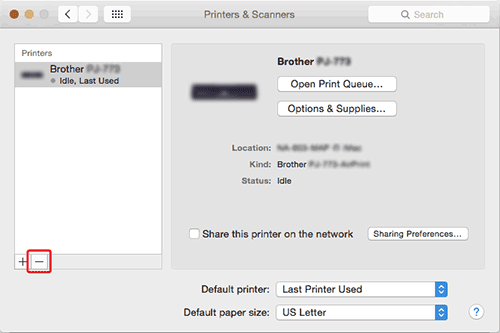
-
Close the Print & Scan or Printers & Scanners window.
Драйвера на принтера беше деинсталиран.
Uninstall the printer software
За Windows
P-touch Editor 5.0,
-
Go to Programs and Features.
-
For Windows 10
Start Menu > (All apps >) Windows System > Control Panel > Programs > Programs and Features -
For Windows 8 / Windows 8.1 / Windows Server 2012
Control Panel > Program > Programs and Features -
For Windows Vista / Windows 7 / Windows Server 2008/2008 R2
Control Panel > Programs > Programs and Features
-
For Windows 10
- Изберете "Brother P-touch Editor 5.0", и натиснете "Uninstall"(Деинсталиране).
- Диалоговия прозорец [Programs and Features](Програми и функции) се появява. Натиснете "Yes"(Да). If a User Account Control message appears, type in the password, and then click Yes.
- The uninstallation starts. След като софтуера и драйвера на принтера бъдат деинсталирани от вашия компютър, диалоговия прозорец [Maintenance Complete] се появява.
-
Затворете диалоговия прозорец [Programs and Features].
P-touch Editor беше деинсталиран.P-touch Address Book, и Ръководство за употреба на програма (PDF) също могат да се премахнат, следвайки същата процедура.
За Mac:
- Administrator rights are required to perform the uninstallation.
- Before you delete the folder, save any files in the folder to another location if necessary.
P-touch Editor 5.0,
-
На диска, където P-touch Editor е инсталиран, щракнете два пъти върху папка [Applications] - папка [P-touch Editor 5.0] - папка [Uninstall P-touch] - [UninstallPtEditor.command].
P-touch Editor беше деинсталиран.
P-touch Editor 5.0,
- На диска, където P-touch Editor е инсталиран, щракнете два пъти върху папка [Applications] - папка [P-touch Editor 5.0] - папка [Uninstall P-touch] - [UninstallPtEditor.command].
-
Прозореца [Terminal] се появява и след това операцията по деинсталиране започва.
В случай че, прозореца [Terminal] не се появи след като стартирате [UninstallPtEditor.command], натиснете с десен бутон (или бутон Ctrl + натискане) на [UninstallPtEditor.command]. Появява се меню. Отворете прозорец [terminal] от менюто.
-
Затворете прозореца и изтрийте [Applications] - папка [P-touch Editor 5.0].
P-touch Editor беше деинсталиран.
