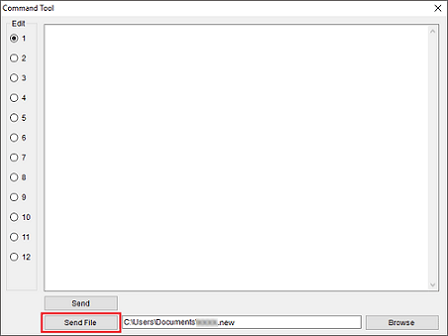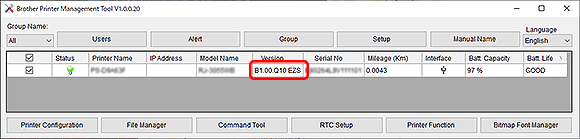TJ-4420TN
 |
ЧЗВ и отстраняване на неизправности |
How to update the firmware
To update the firmware, follow the steps below:
-
Connect the printer to your computer.
For details, see the FAQ: "How to connect the printer to your computer (for Windows)".
We recommend USB, Wi-Fi® Network or Wired Network Connection.
-
Double-click the BPM (Brother Printer Management Tool) icon to start the tool.
You can download the BPM from the [Downloads] section.
-
Click the Command Tool button to enter the setting page.

-
Click the Browse button to select the firmware file (*.NEW), and then click the Open button.
-
Click the Send File button to start firmware updating to the TD/RJ/TJ group printers.
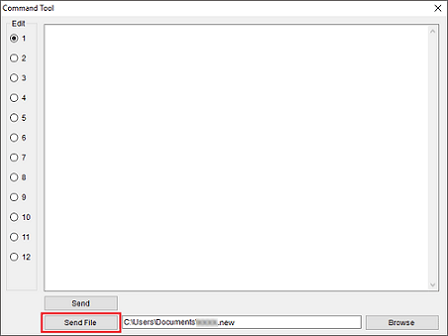
-
Check the Version items to make sure the firmware is updated.
The updated firmware version will be shown as below:
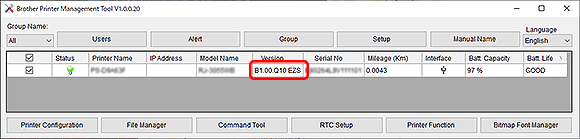
Ако няма отговор на вашия въпрос, проверихте ли други ЧЗВ?
Проверихте ли в ръководствата?
Ако ви е необходимо допълнително съдействие, моля, свържете се с центъра за клиенти на Brother:
Свързани модели
RJ-2035B, RJ-2055WB, RJ-3035B, RJ-3055WB, TD-4420TN, TD-4520TN, TD-4650TNWB, TD-4650TNWBR, TD-4750TNWB, TD-4750TNWBR, TJ-4005DN, TJ-4020TN, TJ-4021TN, TJ-4120TN, TJ-4121TN, TJ-4420TN, TJ-4422TN, TJ-4520TN, TJ-4522TN
Обратна връзка за съдържанието
За да ни помогнете да подобрим нашата поддръжка, моля, оставете вашата обратна връзка по-долу.