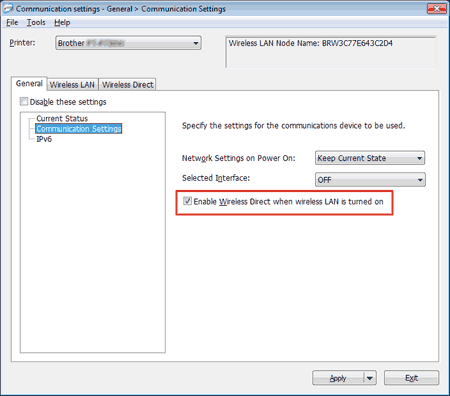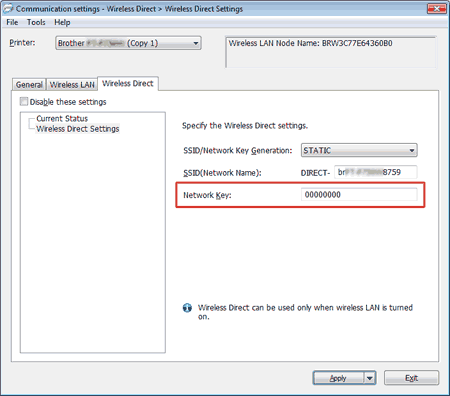PT-P750W
ЧЗВ и отстраняване на неизправности
I cannot establish a connection using Wireless Direct.
Check the following Wireless Direct settings in Communication settings in the Printer Setting Tool.
Confirm that "Enable Wireless Direct when wireless LAN is turned on" is selected.
Open the Printer Setting Tool .Using the Printer Setting Tool (for Windows) "
Click Communication settings .
Confirm that "Enable Wireless Direct when wireless LAN is turned on" is selected in Communication Settings in the General tab. If not, select the check box.
Confirm that the Network Key (password) entered to your computer or mobile device is correct.
Confirm your printer's Network Key.
Open the Printer Setting Tool .Using the Printer Setting Tool (for Windows) "
Click Communication settings .
Confirm the Network Key in Wireless Direct Settings in the Wireless Direct tab.
Confirm the Network Key entered to your computer or mobile device (see your computer’s or mobile device's user’s guide for instructions). If the Network Key is different from that of your printer, enter the correct Network Key.
If the issue continues, uninstall the printer driver and the software, and then reinstall them.
Ако няма отговор на вашия въпрос, проверихте ли други ЧЗВ?
Проверихте ли в ръководствата?
Ако ви е необходимо допълнително съдействие, моля, свържете се с центъра за клиенти на Brother:
Обратна връзка за съдържанието
За да ни помогнете да подобрим нашата поддръжка, моля, оставете вашата обратна връзка по-долу.
Инсталация Инсталиране на устройството Свързване с компютър Свързване с мобилно устройство P-touch Editor (Windows) P-touch Editor (Mac) Печат Приложения за мобилни устройства Мрежа Софтуер Устройство Операционна система Поддръжка Инсталация Софтуер P-touch Editor (Windows) P-touch Editor (Mac) Съобщения / индикации за грешка Приложения за мобилни устройства Свързване с компютър Свързване с мобилно устройство Печат Деинсталиране Устройство Операционна система Инсталация Приложения за мобилни устройства Поддръжка Спецификации
Общи процедури за инсталиране USB Безжична мрежа Wireless Direct Връзка чрез Wireless Ad-hoc Номериране Баркодове Оформление Добавки за функционалност (Ad-ins) Шаблони Печат Използване на софтуера База данни
Номериране Баркодове Оформление Шаблони Печат Използване на софтуера Качество на печат/ Настройки на печат Разпределен печат (Само за Windows) Намаляване на полета при печат на лента Оформление Драйвер за печат Фърмуер Инструмент за обновяване на P-touch Printer Setting Tool Съветник за настройка на безжичната мрежа (Само за Mac) P-touch Editor Lite P-touch Library BRAdmin Light
AirPrint Процедура за нулиране Отпечатване на настройките за печат Управление на Вашето устройство с уеб браузър Printer Setting Tool Sursa de alimentare
Действия
Mac Windows Мобилни устройства (Apple/Android и др.) Драйвер за печат Printer Setting Tool P-touch Editor Lite Мрежови настройки Мрежови термини Поддръжка на устройството Качество на печат Носител База данни Добавки за функционалност Баркодове Съобщения за грешка Операции Невъзможен печат
Операции Невъзможен печат Качество на печат База данни
Съобщения за грешка на дисплея на устройството Индикации за грешка на LED индикатора Съобщения за грешка на екрана компютъра Неуспешно инсталиране Невъзможен печат Wi-Fi
Мрежови настройки
Невъзможен печат Качество на печат/ Настройки на печат
Намаляване на полета при печат на лента Оформление Не отрязва лентата
Засядане на Хартия/Касета/Етикет
Устройство Захранване Процедура за нулиране
Действия
Продукт Приложения Консумативи и аксесоари
Драйвер за печат P-touch Editor Софтуер
Софтуер
Wi-Fi Brother iPrint&Label P-touch Design&Print Pro Label Tool Brother iPrint&Label Pro Label Tool Wi-Fi Мобилни приложения Съвместимост с мобилни приложения Поддръжка на устройството Софтуер Brother iPrint&Label P-touch Design&Print Pro Label Tool Mac
Windows
Мобилни устройства (Apple/Android и др.)