MFC-L2700DW
ЧЗВ и отстраняване на неизправности |
Настройка на Brother устройство при безжична (Wi-Fi) мрежа
1. Настройка на устройството
Трябва да разберете настройките на безжичната мрежа на вашия безжичен рутер или точка за достъп. Проверете и запишете текущите настройки за безжична мрежа по-долу (тази информация ще ви трябва по-късно):
- Име на мрежата (Network Name) (също познато като "SSID" или "ESSID")
- Мрежови ключ (Network Key) (също познато като "Парола(Password)", "Секретен ключ(Security Key)", или "Ключ за кодиране (Encryption Key)")

Как да разбера Името на мрежата (Network Name или SSID) и Мрежовия ключ (Network Key или Password)
- Проверете основата или страната на вашия рутер или точка за достъп.
- Проверете документацията предоставена с вашия рутер или точка за достъп.
Brother не може да предостави тази информация. Ако не можете да намерите необходимата информация, се обърнете към вашия интернет доставчик или доставчик на рутера.
If you cannot find the Network Name (SSID) and Network Key (Password) of your wireless router or access point, see the following FAQs:
За потребители на Windows 7:
> Click here to see to find the wireless security information for Windows.
За Macintosh Потребители
> Click here to see to find the wireless security information for Macintosh.
After checking the network information of your wireless router or access point, go to step 2 to set up your machine on a wireless network.
If your wireless router or access point uses WEP encryption with multiple WEP keys, write down and use only the first WEP key.
2. Set up a Brother machine on a wireless network
When you have located the wireless network settings of your wireless router or access point, set up your Brother machine as described in the setup video below.
Натиснете тук за повече детайли.
(С видео инструкции)
*The video clip is being streamed from YouTube. |
|
||||||||||
- The product or components, such as the power cord, shown in this video may differ from the ones that you are using.
- Video contents may change without prior notice.
-
You can change the size of the captions that are shown in the YouTube video by clicking
 (Captions)
(Captions)  Options....
Options....
Text-based Instructions
To set up your Brother machine on a wireless network:
-
Connect the power cord to your Brother machine and then connect it to an electrical socket.
Изключете вашето Brother устройство.
-
Натиснете # на контролния панел на устройството.
-
Натиснете бутон със стрелка UP или DOWN за да изберете Network (Мрежа) и натиснете OK.
-
Натиснете бутон със стрелка UP или DOWN за да изберете Network (Мрежа) и натиснете OK.
(This step may not apply to all machines.)
-
Натиснете стрелка нагоре или надолу за да изберете Initial Setup (Инициализиращи настройки) и натиснете OK.
-
When WLAN Enable? appears, select Yes to enable the wireless network.
Това ще стартира съветника за настройка на безжичната връзка.
-
Устройството ще сканира за налични мрежи и ще покаже списък с SSID.
When a list of SSIDs appears, press the Up or Down arrow keys to select the SSID you wrote down earlier, and then press OK.
-
Направете едно от следните неща:
-
If using an authentication and encryption method that requires the Network Key (Password)
Enter the Network Key, then press OK to apply your settings. Select Yes to apply the settings.
-
If your authentication method is Open System and your encryption mode is None
Go to the next step.
-
If using an authentication and encryption method that requires the Network Key (Password)
-
The machine tries to connect to the wireless network you have selected.
If your Brother machine connected successfully If the connection failed The machine's LCD displays Connected.
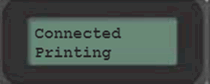
The machine will print a wireless connection report. Check the error code on the printed report.

The machine will print a wireless connection report.

For more information about error codes and solutions, click here.
3. Download and install your Brother machine's software
After setting up your Brother machine, you must install the driver. To download the driver:
За потребители на Windows 7:
Моля отидете на секция Файлове за сваляне на този уеб сайт с свалете Пълен пакет на драйвера & софтуера. Инструкциите по инсталацията са налични на страницата за сваляне.
За Macintosh Потребители
Моля отидете на секция Файлове за сваляне на този уеб сайт с свалете Пълен пакет на драйвера & софтуера. Инструкциите по инсталацията са налични на страницата за сваляне.
If you have completed the setup procedure but cannot connect,refer to listed below.
> Click here to see Wireless Network Troubleshooting for Windows.
> Click here to see Wireless Network Troubleshooting for Macintosh.
