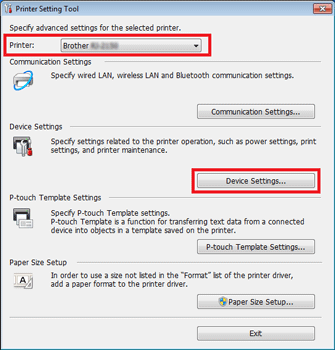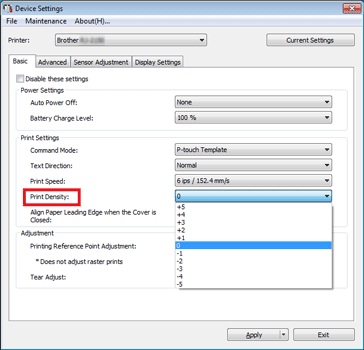RJ-2050
 |
Veelgestelde vragen en probleemoplossing |
The print quality is poor.
Clean the print head or roller.
Dust or dirt on the print head or platen roller may prevent it from turning freely.
To see how to clean the print head or roller, click here.
Adjust the printing density.
The print density can be specified in the Printer Setting Tool.
-
Connect the printer to be configured to the computer.
-
Start the Printer Setting Tool.
Refer to "Using the Printer Setting Tool (for Windows)".
-
The [Printer Setting Tool] window appears.
Select the printer and click the [Device Settings...] button.
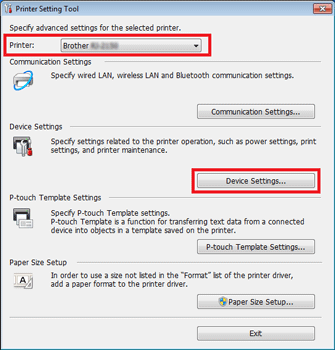
-
The [Device Settings] window appears.
In the Basic tab, select the desired settings from the pull-down menus.
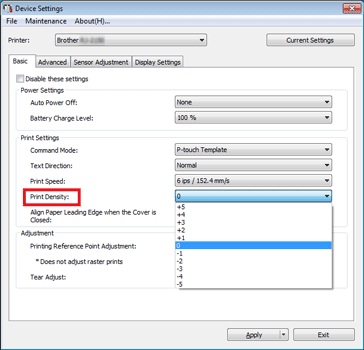
-
Click [Apply] to save the settings in the printer.
Als u geen antwoord op uw vraag hebt gevonden, hebt u dan de andere vragen bekeken?
Hebt u de handleidingen bekeken?
Neem contact op met de Brother-klantenservice als u nog meer hulp nodig hebt:
Verwante modellen
RJ-2030, RJ-2050, RJ-2140, RJ-2150, RJ-4230B, RJ-4250WB
Feedback
Geef hieronder uw feedback. Aan de hand daarvan kunnen wij onze ondersteuning verder verbeteren.