HL-L5100DN(T)
FAQ & Fehlerbehebung |
Restrict changing machine settings for users.
Use Setting Lock to prevent users from changing machine settings. When Setting Lock is set to On, only administrator can change the settings. The benefits for these action's are listed below.
NOTE: Illustrations shown below are from a representative product and may differ from your Brother machine.
You can prevent issues caused by unexpected setting change.
How to setup Setting Lock
You can set Setting Lock using Web Based Management or Touchscreen on the machine. (The screens and setting sections may differ depending on the Brother machine being used.)
> Setup using Web Based Management
> Setup using Touchscreen on the machine
Setup using Web Based Management
-
Access Web Based Management.
> Click here to see how to access Web Based Management.
-
If you have previously set your own password, go to STEP3.
If you have not previously set your own password, change the default login password.
> Click here to how to change the password.
-
Click Administrator tab and choose Setting Lock in the left navigation bar.
Choose On in Setting Lock section. Enter four-digit password and click Submit.
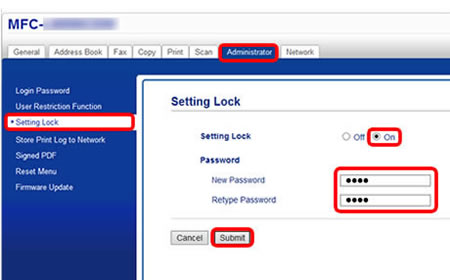
Setup using Touchscreen on the machine
Register the administrator password
- Press the Up or Down arrow key to display General Setup, and press OK.
- Press the Up or Down arrow key to display Setting Lock, and press OK.
-
Enter a four-digit number for the password.
To enter each digit, press the Up or Down arrow key to choose a number, and then press OK. - When the LCD displays Verify, re-enter the new password.
- Press OK.
Turn Setting Lock on
- Press the Up or Down arrow key to display General Setup, and press OK.
- Press the Up or Down arrow key to display Setting Lock, and press OK.
- Press OK when the LCD displays On.
- Enter the current four-digit password. To enter each digit, press the Up or Down arrow key to choose a number, and then press OK.
If you want to turn Setting Lock off, follow the steps below.
- Press the Up or Down arrow key to display General Setup, and press OK.
- Press the Up or Down arrow key to display Setting Lock, and press OK.
- Enter the current four-digit password. To enter each digit, press the Up or Down arrow key to choose a number, and then press OK.
- Press OK when the LCD displays Off.
