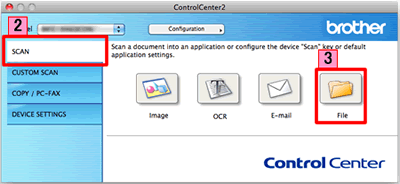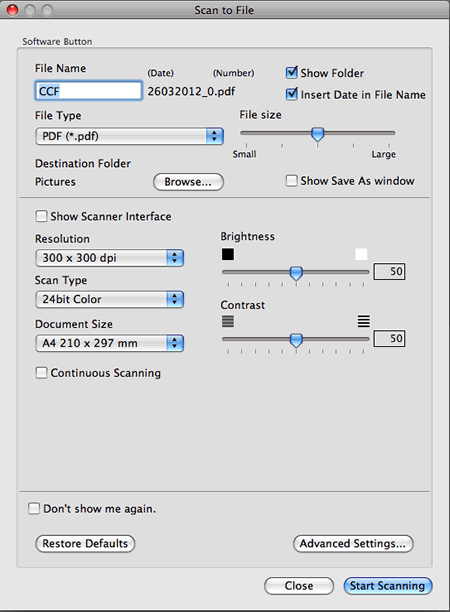DCP-J552DW
 |
FAQ & Fehlerbehebung |
Scan a document and save the scanned image to a folder on a local or network hard disk (For Macintosh)
You can scan a document and save the scanned image to a preferred folder using ControlCenter2.
NOTE: Illustrations shown below are from a representative product and operating system and may differ from your Brother machine and operating system.
-
Load your document.
-
Click the SCAN tab.
-
Click
 (File).
(File).
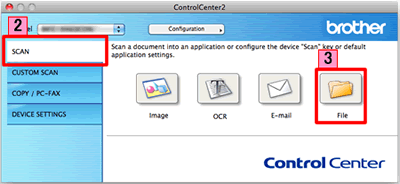
-
The Scan to File dialog box will appear. You can configure the scan settings.
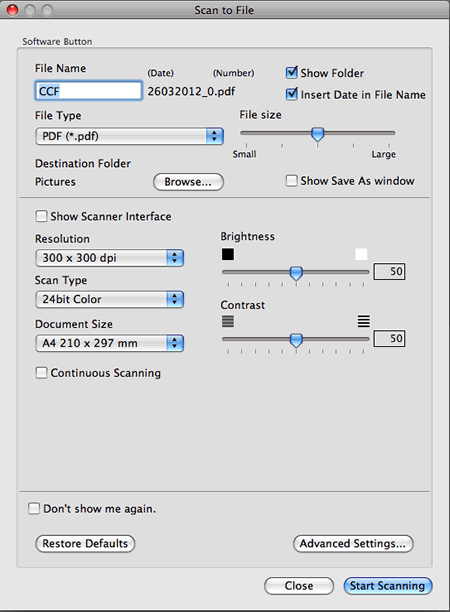
-
Click Start Scanning. The image will be saved in the folder you have chosen.
Wenn Ihre Frage nicht beantwortet werden konnte, haben Sie andere FAQ geprüft?
Haben Sie in den Handbüchern nachgesehen?
Wenn Sie weitere Unterstützung benötigen, wenden Sie sich an den Brother-Kundendienst:
Relevante Modelle
DCP-1510, DCP-1512, DCP-9017CDW, DCP-9020CDW, DCP-9022CDW, DCP-J132W, DCP-J152W, DCP-J4110DW, DCP-J552DW, DCP-J752DW, MFC-1810, MFC-9140CDN, MFC-9142CDN, MFC-9330CDW, MFC-9332CDW, MFC-9340CDW, MFC-9342CDW, MFC-J245, MFC-J4410DW, MFC-J4510DW, MFC-J4610DW, MFC-J470DW, MFC-J4710DW, MFC-J650DW, MFC-J870DW
Rückmeldung zum Inhalt
Helfen Sie uns dabei, unseren Support zu verbessern und geben Sie uns unten Ihre Rückmeldung.
 (File).
(File).