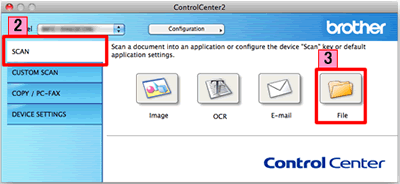MFC-J6510DW
FAQ & Fehlerbehebung
Scan a document and save the scanned image to a folder on a local or network hard disk (For Macintosh)
You can scan a document and save the scanned image to a preferred folder using ControlCenter2.
NOTE: Illustrations shown below are from a representative product and operating system and may differ from your Brother machine and operating system.
Load your document.
Click the Scan tab. If you want to change the scan settings, click here to see the details of how to change scan settings .
Click File . The image will be saved in the folder you have chosen in the settings window for Scan to File .Start Scanning . The image will be saved in the folder you have chosen.
Wenn Ihre Frage nicht beantwortet werden konnte, haben Sie andere FAQ geprüft?
Haben Sie in den Handbüchern nachgesehen?
Wenn Sie weitere Unterstützung benötigen, wenden Sie sich an den Brother-Kundendienst:
Relevante Modelle DCP-7055, DCP-7055W, DCP-7060D, DCP-7065DN, DCP-7070DW, DCP-8110DN, DCP-8250DN, DCP-9055CDN, DCP-9270CDN, DCP-J140W, DCP-J525W, DCP-J725DW, DCP-J925DW, MFC-7360N, MFC-7460DN, MFC-7860DW, MFC-8510DN, MFC-8520DN, MFC-8950DW, MFC-8950DWT, MFC-9460CDN, MFC-9465CDN, MFC-9970CDW, MFC-J430W, MFC-J5910DW, MFC-J625DW, MFC-J6510DW, MFC-J6710DW, MFC-J6910DW, MFC-J825DW
Rückmeldung zum Inhalt
Helfen Sie uns dabei, unseren Support zu verbessern und geben Sie uns unten Ihre Rückmeldung.
Fehlermeldungen Papiertransport / Papierstau Drucken Scannen Kopieren Telefon Telefax Mobil Sonstige Erweiterte Funktionen (für Administratoren) Linux Produkt-Setup Treiber / Software Netzwerk-Einstellungen Verbrauchsmaterial / Papier / Zubehör Reinigen Spezifikationen Unterstützte Betriebssysteme Video FAQ
Drucker Scanner / Scan Key Tool PC-FAX / Faxmodem Verbesserung der Sicherheit Fehlermeldung im Gerätedisplay Fehlermeldung im Status Monitor Fehlermeldung auf dem Computer Fehlermeldung auf dem Mobilgerät Papierstau Papiertransportproblem Einlegen / Handhabung von Papier Drucken nicht möglich (über das Netzwerk) Drucken nicht möglich (über USB / Parallel) Drucken nicht möglich (über Mobilgerät) Probleme mit der Druckqualität Problem mit Direktdruck Allgemeines Druckproblem Drucken vom Computer (Windows) Drucken vom Computer (Macintosh) Drucken vom Mobilgerät Direktes Drucken vom Gerät Druckeinstellungen / Verwaltung Tipps für das Drucken Scannen nicht möglich (über das Netzwerk) Scannen nicht möglich (über USB / Parallel) Scannen nicht möglich (über Mobilgerät) Probleme mit der Scanqualität Allgemeines Scanproblem Scannen vom Gerät Scannen vom Mobilgerät Scannen vom Computer (Windows) Scannen vom Computer (Macintosh) Scaneinstellungen / Verwaltung Tipps für das Scannen Kopieren nicht möglich Probleme mit der Kopierqualität Allgemeines Kopierproblem Kopierbetrieb Kopiereinstellungen / Verwaltung Probleme mit dem Telefon Telefonbetrieb Telefoneinstellungen Erweiterte Netzwerkfunktionen Einstellungsprobleme mit verkabelten Netzwerken Einstellungsprobleme mit Drahtlos-Netzwerken Einstellungen für verkabelte Netzwerke Einstellungen für Drahtlos-Netzwerke Tipps für Netzwerkeinstellungen Faxversand nicht möglich Faxempfang nicht möglich Probleme mit der Faxqualität Allgemeines Faxproblem Faxversandfunktion Faxempfangsfunktion Faxversand von einem Computer (PC-Fax) Faxempfang auf einem Computer (PC-Fax) Faxeinstellungen / Verwaltung Tipps für den Faxbetrieb Probleme mit iOS-Geräten Brother iPrint&Scan / Mobile Connect (iOS) AirPrint (iOS) Probleme mit Android™-Geräten Brother iPrint&Scan / Mobile Connect (Android™) Brother Image Viewer (Android™-Gerät) Probleme mit Windows Phone Brother iPrint&Scan (Windows-Phone-Gerät) Geräteproblem Geräte-Setup / Einstellungen Papierverarbeitung Installation von Treibern / Software Aktualisieren von Treibern / Software / Firmware Deinstallation von Treibern / Software Treiber / Software-Einstellungen Tipps für Treiber / Software Verbrauchsmaterial Papier Reinigen Technische Daten Papierdaten Windows-Unterstützung Macintosh-Unterstützung Lernprogramm-Video