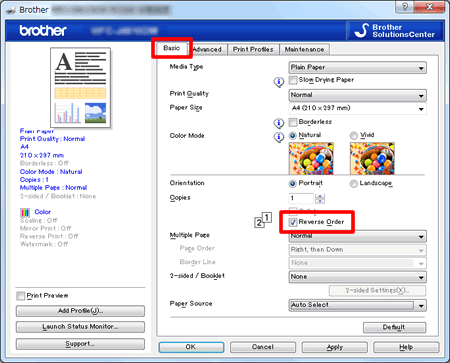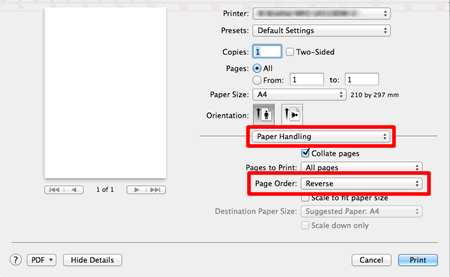MFC-J4510DW
FAQ & Fehlerbehebung
Configure the printer driver to get correctly-ordered printouts.
The machine normally prints from page 1 and eject it face-up so that the following pages are stacked on top of previous pages and the printouts are stacked Page 5, Page 4, Page 3, ..., Page 1.
When you want to get correctly-ordered printouts, use the function to print in reverse order. Using this function, the printer driver spools the entire job in your computer and sends the data starting from the last page to the printer. Since the printer prints from the last page forward, the printouts are stacked Page 1, 2, 3, ..., Page 5. Please note that this function takes more time.
This option is not the same as REVERSE PRINTING which rotates the image 180 degrees.
Follow the steps listed below to print in reverse order.
(Windows)
Open Printing Preference . (Click here to see how to open Printing Preferences . ) Click the Basic tab, and check the Reverse Order box. Click Apply => OK . (Macintosh)
Open the Print dialog . (Click here to see how to open the Print dialog . ) Click the application pop-up menu, and then choose Paper Handling . Choose Reverse for Page Order .
Click Print .
Wenn Ihre Frage nicht beantwortet werden konnte, haben Sie andere FAQ geprüft?
Haben Sie in den Handbüchern nachgesehen?
Wenn Sie weitere Unterstützung benötigen, wenden Sie sich an den Brother-Kundendienst:
Relevante Modelle DCP-J4110DW, MFC-J4410DW, MFC-J4510DW, MFC-J4610DW, MFC-J4710DW
Rückmeldung zum Inhalt
Helfen Sie uns dabei, unseren Support zu verbessern und geben Sie uns unten Ihre Rückmeldung.
Fehlermeldungen Papiertransport / Papierstau Drucken Scannen Kopieren Telefon Telefax Mobil Cloud Sonstige Erweiterte Funktionen (für Administratoren) Linux Produkt-Setup Treiber / Software Netzwerk-Einstellungen Verbrauchsmaterial / Papier / Zubehör Reinigen Spezifikationen Unterstützte Betriebssysteme Video FAQ
Drucker Scanner / Scan Key Tool PC-FAX / Faxmodem Verbesserung der Sicherheit Fehlermeldung im Gerätedisplay Fehlermeldung im Status Monitor Fehlermeldung auf dem Computer Fehlermeldung auf dem Mobilgerät Papierstau Papiertransportproblem Einlegen / Handhabung von Papier Drucken nicht möglich (über das Netzwerk) Drucken nicht möglich (über USB / Parallel) Drucken nicht möglich (über Mobilgerät) Probleme mit der Druckqualität Problem mit Direktdruck Allgemeines Druckproblem Drucken vom Computer (Windows) Drucken vom Computer (Macintosh) Drucken vom Mobilgerät Direktes Drucken vom Gerät Druckeinstellungen / Verwaltung Tipps für das Drucken Scannen nicht möglich (über das Netzwerk) Scannen nicht möglich (über USB / Parallel) Scannen nicht möglich (über Mobilgerät) Allgemeines Scanproblem Scannen vom Gerät Scannen vom Mobilgerät Scannen vom Computer (Windows) Scannen vom Computer (Macintosh) Scaneinstellungen / Verwaltung Tipps für das Scannen Probleme mit der Kopierqualität Allgemeines Kopierproblem Kopierbetrieb Probleme mit dem Telefon Telefonbetrieb Telefoneinstellungen Erweiterte Netzwerkfunktionen Einstellungsprobleme mit verkabelten Netzwerken Einstellungsprobleme mit Drahtlos-Netzwerken Einstellungen für verkabelte Netzwerke Einstellungen für Drahtlos-Netzwerke Tipps für Netzwerkeinstellungen Faxversand nicht möglich Faxempfang nicht möglich Probleme mit der Faxqualität Allgemeines Faxproblem Faxversandfunktion Faxempfangsfunktion Faxversand von einem Computer (PC-Fax) Faxempfang auf einem Computer (PC-Fax) Faxeinstellungen / Verwaltung Tipps für den Faxbetrieb Probleme mit iOS-Geräten Brother iPrint&Scan / Mobile Connect (iOS) AirPrint (iOS) Probleme mit Android™-Geräten Brother iPrint&Scan / Mobile Connect (Android™) Brother Image Viewer (Android™-Gerät) Probleme mit Windows Phone Brother iPrint&Scan (Windows-Phone-Gerät) Probleme mit Brother Web Connect Brother Web Connect Geräteproblem Geräte-Setup / Einstellungen Papierverarbeitung Installation von Treibern / Software Aktualisieren von Treibern / Software / Firmware Deinstallation von Treibern / Software Treiber / Software-Einstellungen Tipps für Treiber / Software Verbrauchsmaterial Papier Reinigen Technische Daten Papierdaten Windows-Unterstützung Macintosh-Unterstützung Problemlösungs-Video