ADS-1600W
FAQ & Fehlerbehebung |
Document Jam
Documents can jam in the document feeder unit if they are not inserted or fed properly, or if they are too long.
Follow the steps below to clear a document jam.
-
Take out any paper from the ADF that is not jammed.
-
Open the Front Cover by pulling the Cover Release Lever toward you (1).
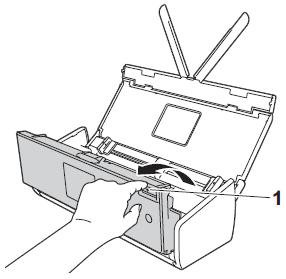
-
Pull the jammed document out of the machine.
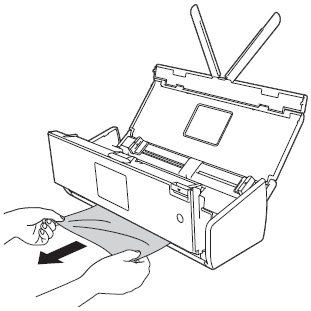
Check for ripped paper inside the machine. Remove any ripped paper you find inside the machine.
-
Close the Front Cover.
-
Press
 .
.
-
Be careful when touching the Separation Pad and its surrounding are in the machine. Otherwise, you could cause serious damage to the machine.
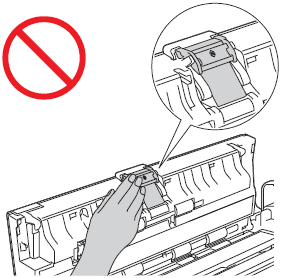
-
To avoid damage to the jammed document, DO NOT pull the document out before opening the Front Cover.
- Take out any paper from the ADF before closing the Front Cover.
To avoid future document jams, do the following:
-
Close the Front Cover properly by pushing it gently in the middle.
-
Configure the settings for your document properly.
-
Clean the Separation Pad and Pick-up Roller.
> Click here to see how to clean Separation Pad.
> Click here to see how to clean Pick-up Roller.
-
Stagger the pages and then load your document.
-
Make sure the your document is acceptable for the machine.
> Click here to see acceptable documents.
-
Load your document properly.
-
Load no more than 20 pages at a time.
-
Load the card vertically when scanning cards.
-
Choose Long Paper for Scan Size or Document Size.
> Click here to see how to change Scan Settings.
- The following steps show how to choose Long Paper (up to 34 in) for Document Size. This example uses Scan to USB.
- Press the Left or Right to display to USB.
- Press to USB.
- Press Options.
- Press the Up or Down to display Set with Touch Panel Off (Set with Computer).
- Press Set with Touch Panel Off (Set with Computer).
- Press On.
- Press the Up or Down to display 2-sided Scan.
- Press 2-sided Scan.
- Press Off.
- Press the Up or Down to display Scan Type.
- Press Scan Type.
- Press an option other than Auto.
- Press the Up or Down to display Auto Deskew.
- Press Auto Deskew.
- Press Off.
- Press the Up or Down to display Skip Blank Page.
- Press Skip Blank Page.
- Press Off.
- Press the Up or Down to display Document Size.
- Press Document Size.
- Press the Up or Down to display Long Paper (up to 34in).
- Press Long Paper (up to 34in).
- Press OK.
-
Be careful when touching the Separation Pad and its surrounding are in the machine. Otherwise, you could cause serious damage to the machine.
