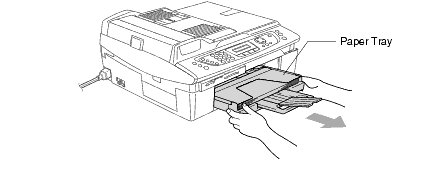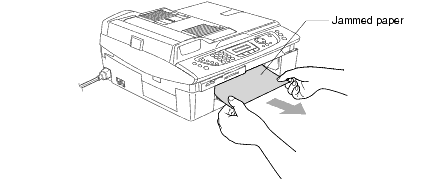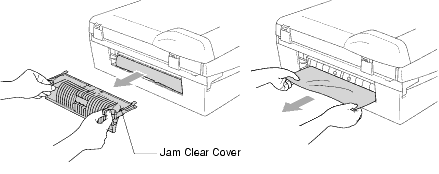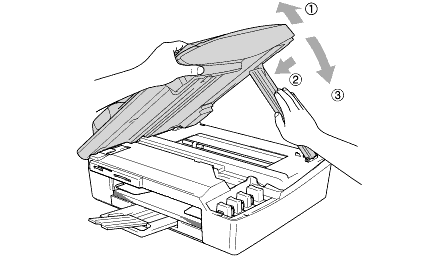DCP-120C
 |
FAQ & Fehlerbehebung |
How can I clear the "PAPER JAM" or "PRINTER JAM" error message?
Before you can clear a "PAPER JAM" or "PRINTER JAM" error, you must locate where in the unit the paper is jammed.
First, unplug the machine for safety and disconnect the telephone line. Next, follow these instructions based on where the paper jam is located.
Paper is jammed inside the paper tray:
-
Pull the paper tray out of the MFC.
-
Pull out the jammed paper to remove it.
-
Reload the paper in the paper tray.
-
Reinstall the paper tray.
Paper is jammed inside the MFC:
-
Remove the jam clear cover on the back of the unit. Pull the jammed paper out of the MFC.
-
Re-insert the jam clear cover.
-
If you can not pull out the jammed paper, lift the scanner cover from the right-hand side of the MFC until it locks securely into the open position.
-
Remove the jammed paper.
-
Lift the scanner cover to release the lock. Gently push the scanner cover support down and close the scanner cover.
-
Reconnect the power cord and telephone line.
To prevent paper jams, do not put multiple kinds of paper in the paper tray at the same time.
Wenn Ihre Frage nicht beantwortet werden konnte, haben Sie andere FAQ geprüft?
Haben Sie in den Handbüchern nachgesehen?
Wenn Sie weitere Unterstützung benötigen, wenden Sie sich an den Brother-Kundendienst:
Relevante Modelle
DCP-120C, MFC-425CN, MFC-620CN
Rückmeldung zum Inhalt
Helfen Sie uns dabei, unseren Support zu verbessern und geben Sie uns unten Ihre Rückmeldung.