DS-940DW
FAQ & Fehlerbehebung |
Check the Serial Number
The serial number is on the back of the unit.
You can also see the serial number by using Remote Setup.
-
(DSmobile DS-940DW) Slide the Mode Select Switch to
 (USB mode) or
(USB mode) or  (Wi-Fi mode).
(Wi-Fi mode). -
Do one of the following:
-
Windows
Click (Brother Utilities) on your desktop, and then click the drop-down list and select your model name (if not already selected). Click Tools in the left navigation bar, and then click Remote Setup.
(Brother Utilities) on your desktop, and then click the drop-down list and select your model name (if not already selected). Click Tools in the left navigation bar, and then click Remote Setup. -
Mac
In the Finder menu bar, click Go > Applications > Brother, select your model name and then double-click the Remote Setup icon.
(DSmobile DS-940DW)
When your machine is connected via a Network, type the password if required. If you have not previously set your own password, type the default login password.
The default login password to manage machine settings is either:-
the password located on the back or bottom of the machine preceded by "Pwd"
OR - initpass
If the password is entered incorrectly three times, you will not be able to log in for three minutes.
-
Windows
-
Click the Machine Info menu in the left navigation pane.
The window displays the Serial Number (the example below uses Windows).
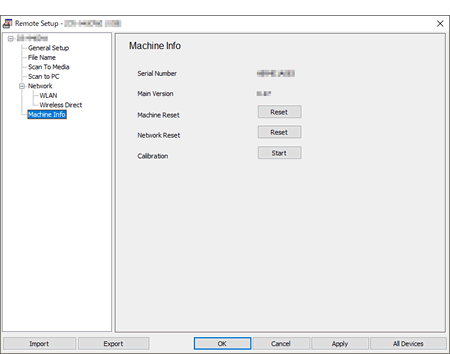
Rückmeldung zum Inhalt
Helfen Sie uns dabei, unseren Support zu verbessern und geben Sie uns unten Ihre Rückmeldung.
